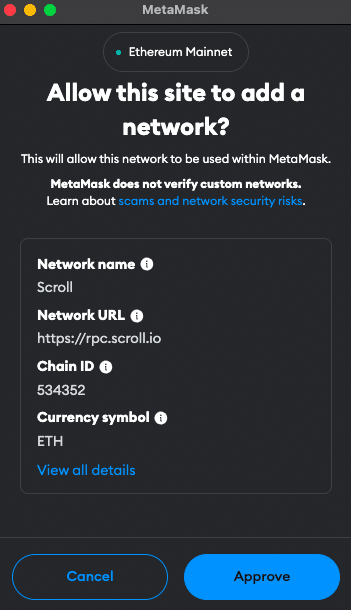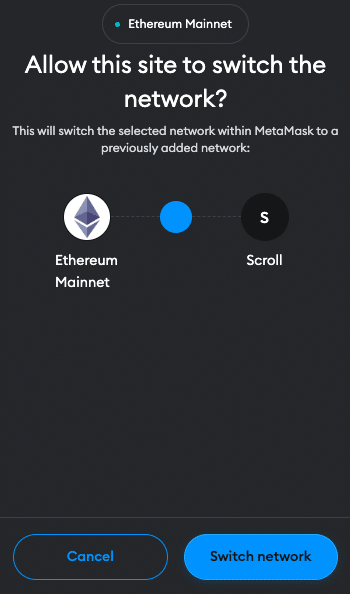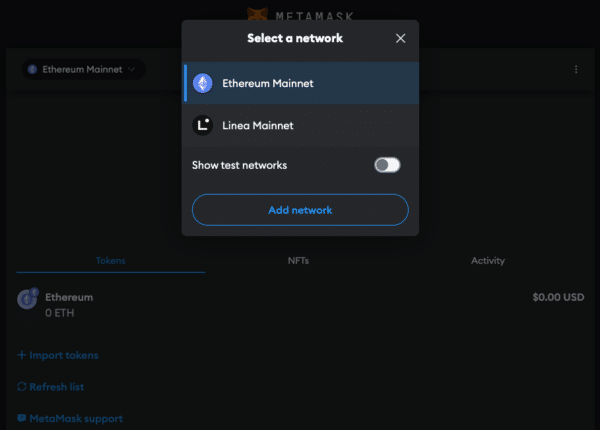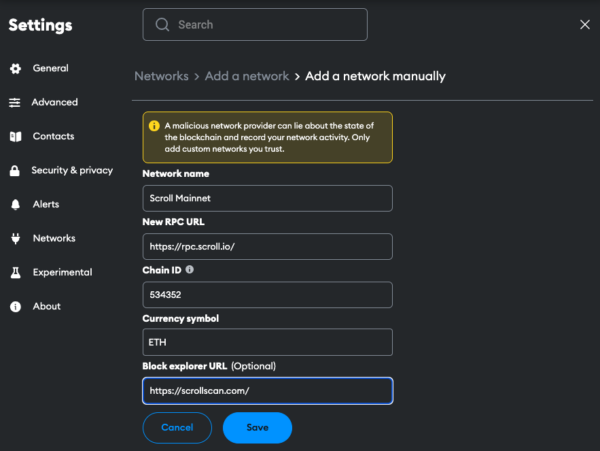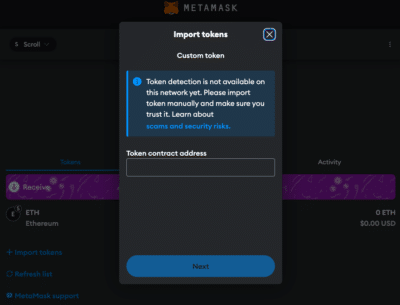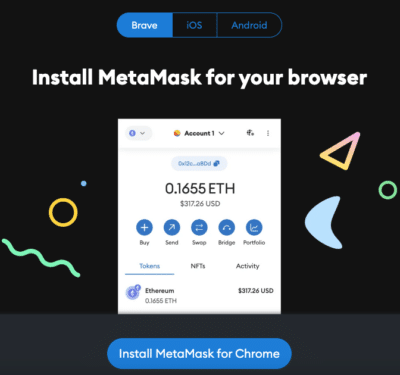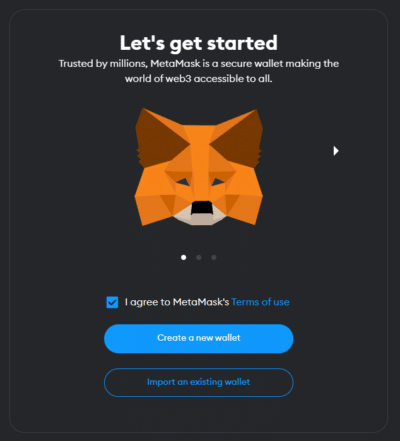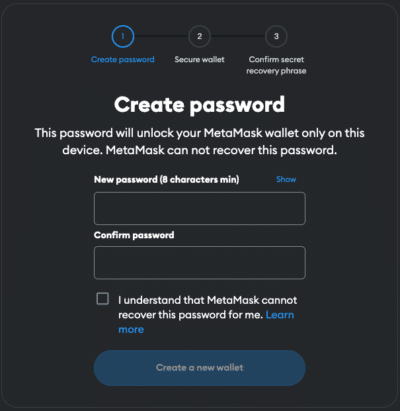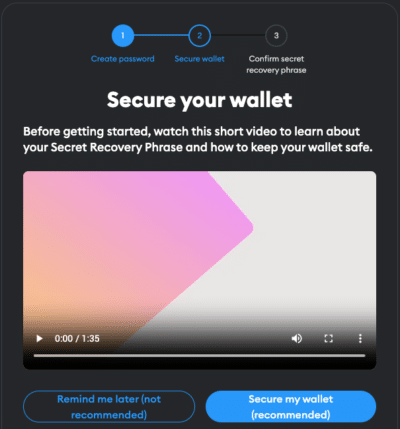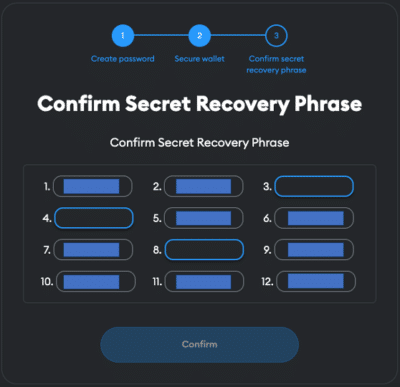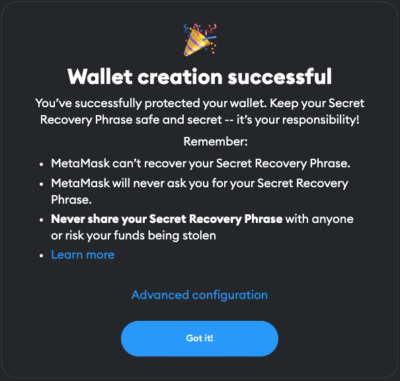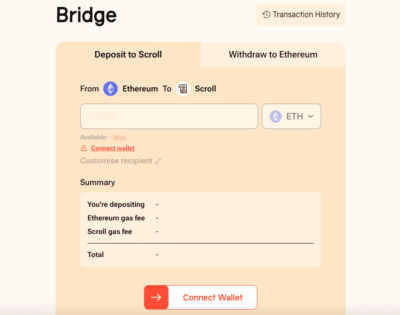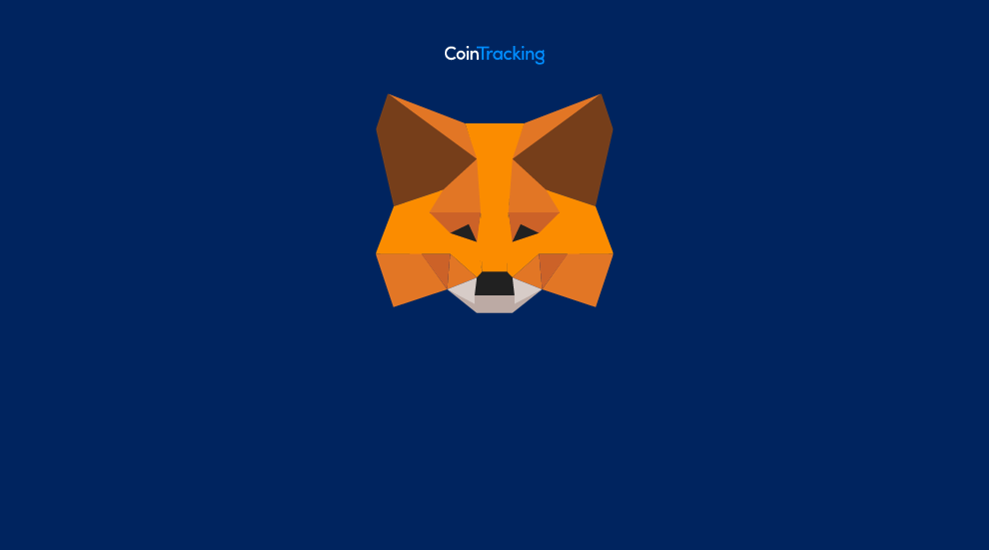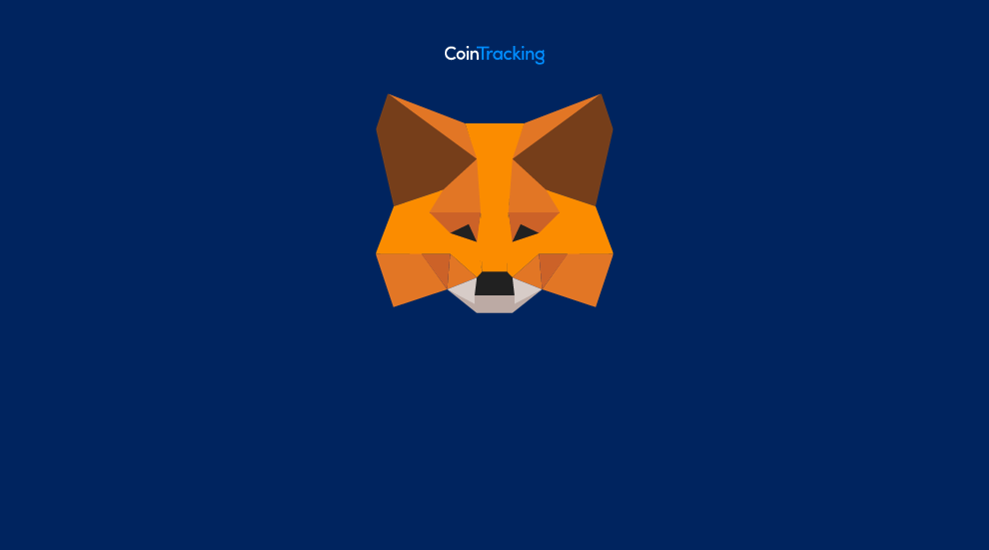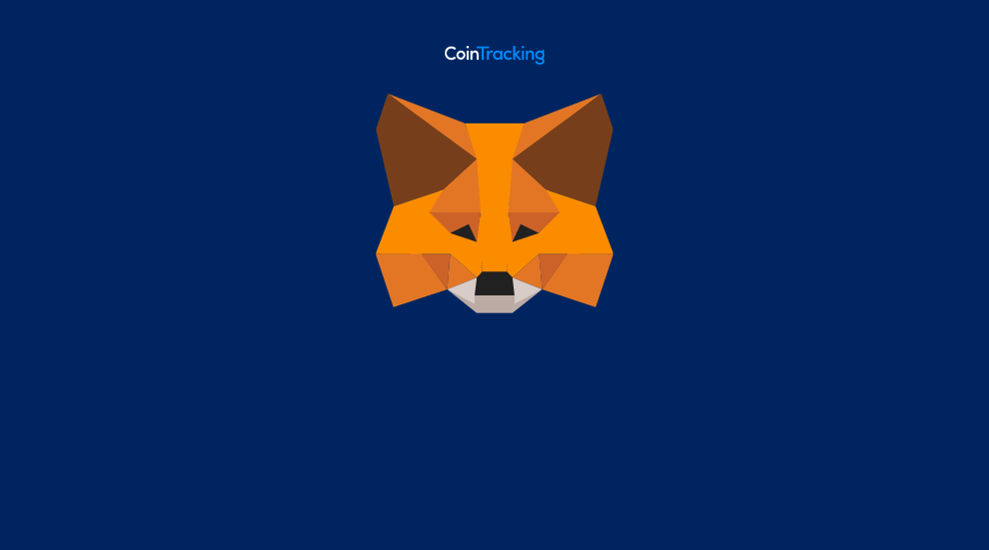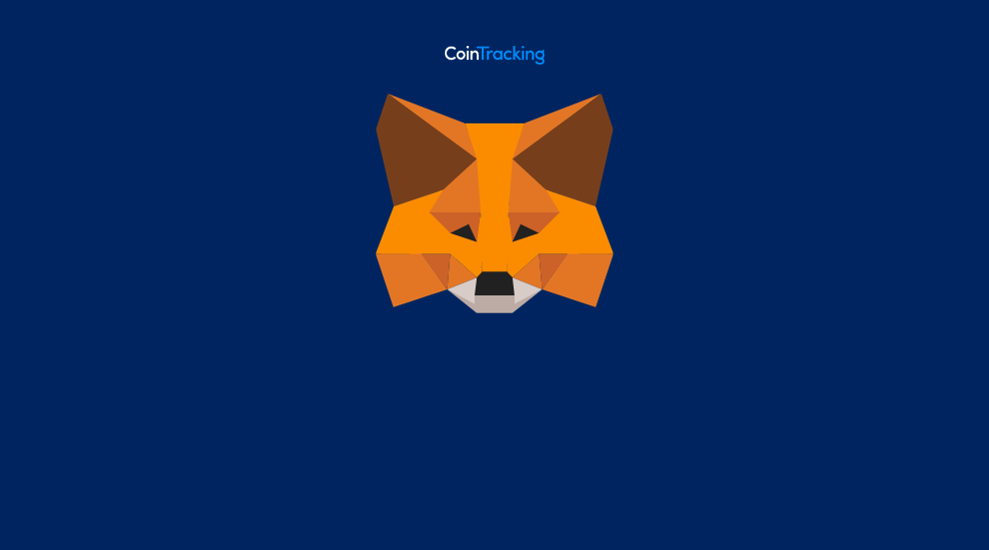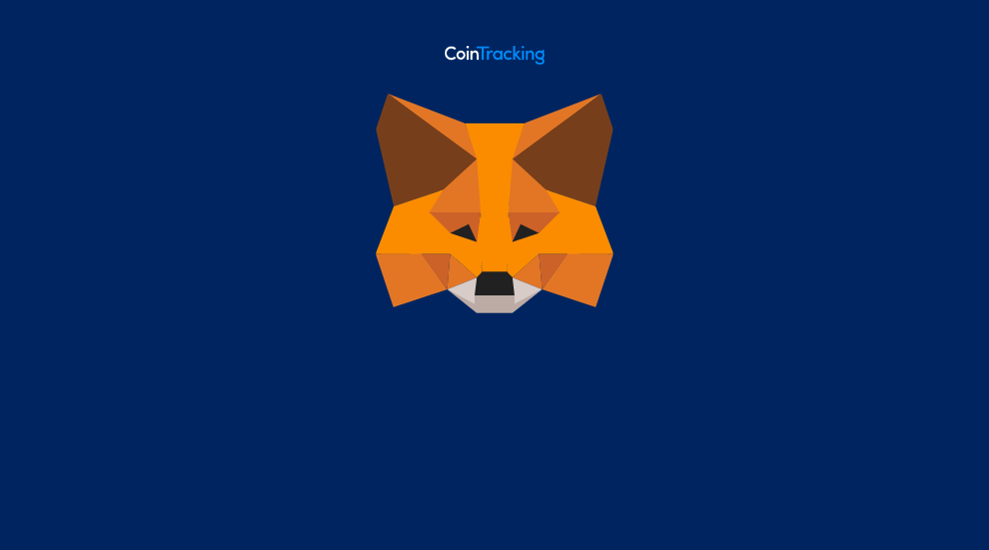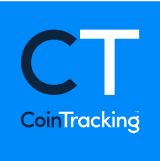How to Add Scroll to MetaMask?
28 May, 2024 · 11 min read
New blockchain networks continually emerge, each offering unique solutions to existing challenges. One such promising network is Scroll, known for its scalability, efficiency, and low transaction fees. As an Ethereum Layer 2 solution, Scroll aims to enhance the performance and usability of decentralized applications (dApps) by providing faster and cheaper transactions. Scroll’s seamless compatibility with Ethereum makes it an attractive option for developers and users looking to leverage the benefits of both networks. The integration of Scroll into MetaMask is a decisive step towards being able to interact with the network. In this guide, we’ll walk you through the steps to seamlessly integrate Scroll into your MetaMask wallet.
How to Add Scroll to MetaMask
In the rapidly expanding universe of cryptocurrencies, the integration of different blockchain networks with your digital wallet is not just a convenience, it’s a necessity. Here is how to add Scroll to your MetaMask wallet, covering both automatic and manual methods, as well as the process for mobile users.
Why use the Scroll Network?
The Scroll network is build by Ethereum developers and offers several advantages that make it an attractive option for developers and users alike:
- Scalability: Scroll is designed to handle a high volume of transactions efficiently, making it suitable for dApps with large user bases.
- Low Fees: Transactions on Scroll are cost-effective, which is beneficial for both developers and users who want to avoid high gas fees.
- Speed: The network provides fast transaction confirmation times, enhancing the user experience.
- Interoperability: Scroll is compatible with Ethereum, allowing for easy integration of Ethereum-based dApps and tokens.
- Security: Utilizing advanced zero knowledge technology and open source collaboration, Scroll ensures the security of transactions and user funds.
Jump Start for MetaMask CHANGE
Ensure your MetaMask wallet is set up to add the Scroll network. If you haven’t installed MetaMask yet, follow these steps to do so.
FAQ about adding
Scroll to MetaMask
Conclusion
Integrating Scroll with MetaMask opens up a world of possibilities for users who wish to experience the benefits of Ethereum’s Layer 2 scaling solutions. By adding Scroll to MetaMask, you can access a fast, scalable, and low-cost network while maintaining the robust security of the Ethereum mainnet. Due to the multitude of applications and operations, effective management and tracking of crypto assets is crucial. CoinTracking offers a comprehensive solution that covers everything from portfolio management to tax calculation.
Share this