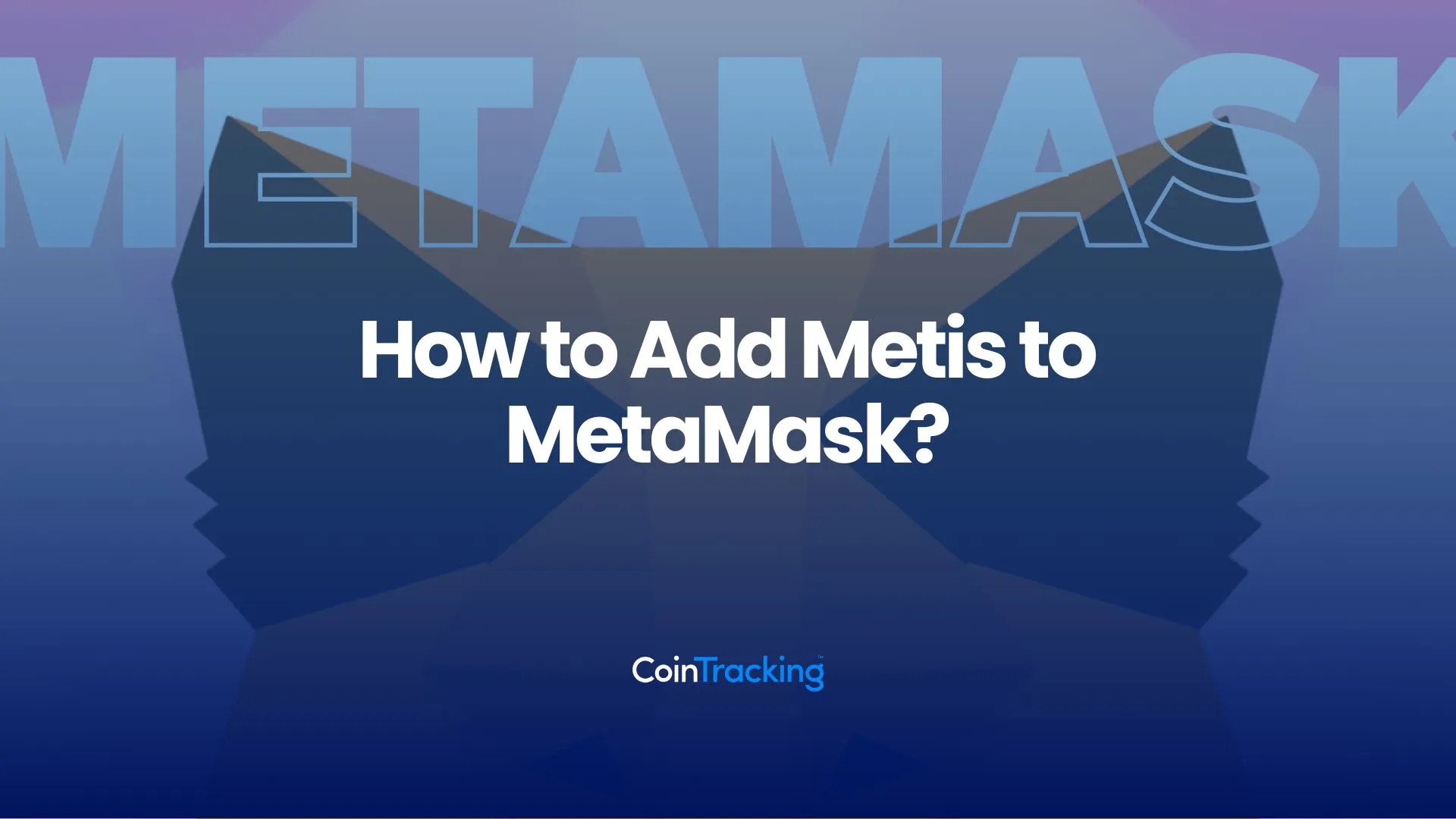The blockchain ecosystem is continually expanding, with new networks emerging to address the limitations of existing solutions. One such innovative network is Metis, an Ethereum Layer 2 scaling solution designed to enhance the efficiency, scalability, and affordability of decentralized applications (dApps). Metis aims to create a robust, scalable infrastructure for Web3, enabling faster transactions, lower fees, and improved user experiences. The integration of Metis into MetaMask is a decisive step towards being able to interact with the network. In this guide, we’ll walk you through the steps to seamlessly integrate Metis into your MetaMask wallet.
METIS NETWORK INFORMATION
- Network Name: Metis
- RPC URL: https://andromeda.metis.io/?owner=1088
- Chain ID: 1088
- Currency Symbol: METIS
- Block Explorer URL (Optional): https://andromeda-explorer.metis.io/
How to Add Metis to MetaMask
In the rapidly expanding universe of cryptocurrencies, the integration of different blockchain networks with your digital wallet is not just a convenience, it’s a necessity. Here is how to add Metis to your MetaMask wallet, covering both automatic and manual methods, as well as the process for mobile users.
Adding Metis to MetaMask Automatically
Adding Metis to MetaMask can be done automatically through the official Metis block explorer. This method simplifies the process significantly:
1. Metis explorer: Visit the Metis Andromeda explorer. At the bottom of the page, you’ll find the “Add Metis Andromeda” button, which includes a MetaMask icon.
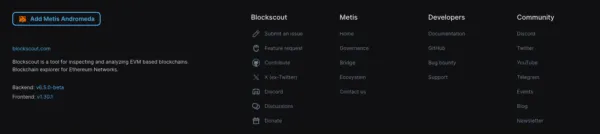
2. Approve connection: Clicking this will prompt a MetaMask notification asking for permission to add the Metis Network. Confirm the action.
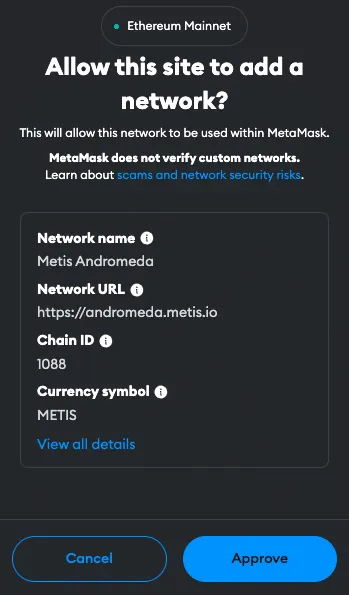
3. Switch the network: MetaMask will automatically fill in all the necessary network details. You can now switch the network.
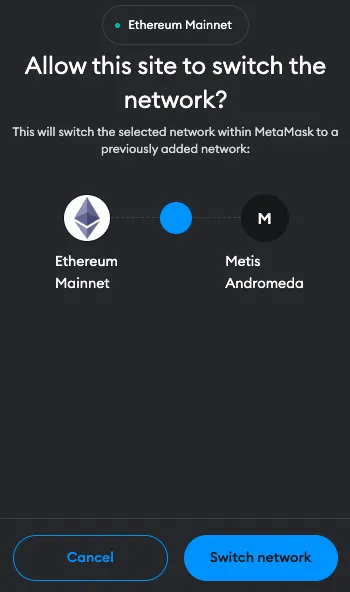
Adding Metis to MetaMask Manually Using the Metis Address
If you prefer a manual approach or encounter issues with the automatic method, adding Metis to MetaMask is straightforward. Follow these steps:
1. Open MetaMask: Click on the MetaMask extension in your browser.
2. Open menu: At the top of the app, you will see the current network (usually Ethereum Mainnet by default). Click on it to open the menu and select “Add Network”.

3. Add Network: Then click on “Add a network manually” at the bottom of the page and enter the Metis network details as follows:
- Network Name: Metis
- RPC URL: https://andromeda.metis.io/?owner=1088
- Chain ID: 1088
- Currency Symbol: METIS
- Block Explorer URL (Optional): https://andromeda-explorer.metis.io/
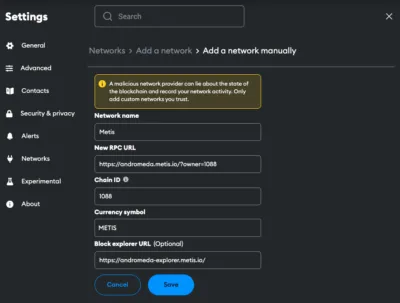
4. Save and Use: Click “Save” to add the network.
Adding Metis to the MetaMask Mobile App
Adding Metis to the MetaMask mobile app involves a similar process to the desktop version:
1. Open MetaMask App: Launch the MetaMask app on your mobile device.
2. Open menu: Tap on the network dropdown menu at the top of your screen and select “add network”.
3. Select Network: Search for Metis on the list and click “Add”. Check the network details on the screen and click “Approve”.
Alternative: Instead of adding Metis from the list you can also click on “custom networks”. Proceed as follows:
4. Enter Network Details: In the new screen, enter the Metis details as follows:
- Network Name: Metis
- RPC URL: https://andromeda.metis.io/?owner=1088
- Chain ID: 1088
- Currency Symbol: METIS
- Block Explorer URL (Optional): https://andromeda-explorer.metis.io/
5. Add and Switch: Add the network.
Add Metis Testnet Information to MetaMask
For developers or users interested in testing, adding a Metis Testnet to MetaMask is beneficial. Be aware that several testnet options can be available.
1. Open MetaMask and Add Network: Follow the initial steps as described in the manual addition of Metis.
2. Details for the Metis Testnet (Sepolia):
- Network name: Metis Sepolia Testnet
- RPC URL: https://sepolia.metisdevops.link/
- Chain ID: 59902
- Currency symbol: tMetis
- Block explorer URL: https://sepolia-explorer.metisdevops.link/
3. Save and Switch: Save the settings to add the Metis Testnet to your MetaMask.
Import Metis Tokens Into MetaMask
In order for the tokens to be visible in the MetaMask, they must first be added. Metis tokens are the equivalent of native ERC-20 tokens on Ethereum and represent a variety of assets and utilities within the Metis ecosystem. Here’s how you can import Metis tokens into your MetaMask wallet:
1. Access Your Wallet: Open MetaMask and ensure you’re on the Metis network.
2. Find Token Contract Address: Locate the contract address of the Metis token you want to add. This can usually be found on the project’s website or in the Metis Block Explorer.
3. Add Token in MetaMask: Click on “Import tokens” at the bottom of the main MetaMask screen.
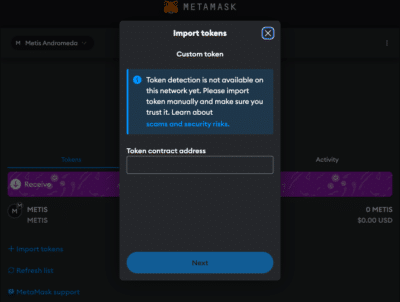
4. Enter Token Details: Paste the token’s contract address into the “Token contract address” field. The other fields should automatically fill in.
5. Complete the Addition: Click “Next” and “Import”. The Metis token will now appear in your wallet.
Alternative: Visit Coinmarketcap or Coingecko and find the token you want to add. Click on the MetaMask icon and the token will be added to your Wallet. You can also copy the contract address and proceed as described above.
Why use the Metis Network?
The Metis network offers several advantages and unique selling points that make it an attractive option for developers and users alike:
- High Scalability: Designed to handle a large number of transactions per second, Metis ensures that dApps can scale seamlessly without compromising on speed or performance.
- Low Fees: One of the major pain points for blockchain users is high transaction fees. Metis addresses this issue by offering significantly lower fees compared to other networks.
- Speed: Metis employs Optimistic Rollups, a scaling solution that significantly enhances transaction throughput and reduces costs.
- Interoperability: Metis is compatible with Ethereum, allowing for easy integration of Ethereum-based dApps and tokens.
- Sequencer Decentralization: Metis stands out as the first Optimistic Rollup to achieve sequencer decentralization, eliminating single points of failure. This ensures greater security and reliability, while aligning incentives properly among all network participants.
Kick-start for MetaMask
Ensure your MetaMask wallet is set up to add the Metis network. If you haven’t installed MetaMask yet, follow these steps to do so.
Install MetaMask
Before adding the Metis network to your wallet, the first step is to install MetaMask. MetaMask is a popular Ethereum wallet that can be used as a browser extension or a mobile app, providing an easy and secure way to interact with the Ethereum blockchain and its Layer 2 solutions, like Metis. Here’s how you can install MetaMask:
1. Download MetaMask: Visit the official MetaMask website (metamask.io) and download the MetaMask extension for your preferred browser (Chrome, Firefox, Edge, Brave or Opera). Install and follow the prompts to add the MetaMask extension to your browser.

2. Create a Wallet: After installation, open the MetaMask extension and select “Create a Wallet”. Follow the instructions to set up your wallet.

3. Create password: Create a secure password. Password managers can help you to create unique and secure passwords.

4. Secure Your Wallet: Write down your recovery phrase and store it in a secure location. This phrase is essential for recovering your wallet if you forget your password or change devices.

5. Confirm recovery phrase: Finish the setup process by filling in the missing words.


Info: If your device gets damaged or lost, you won’t be able to access your funds without the recovery phrase. Remember, to store your secret recovery phrase safely and never disclose it to anyone.
Adding Funds to Your MetaMask Account Using the Metis Bridge
After successfully adding Metis to your MetaMask wallet, the next step is to fund your account to start interacting with the Metis ecosystem. The Metis Bridge is a secure and user-friendly way to transfer assets between Ethereum and the Metis network. Here’s how to use it:
1. Connect MetaMask: Open the Metis Bridge Website and connect your MetaMask Wallet.

2. Select Assets: Select the token and enter the amount you want to transfer to Metis. Common choices include ETH, but other ERC-20 tokens compatible with the Metis network can also be selected.
3. Transfer funds: Check the details and click “Confirm”. This step will prompt a transaction in MetaMask, requiring your confirmation. Be mindful of Ethereum gas fees at this stage, as they apply when transacting on the mainnet.
Info: In order to transfer funds to Metis, you must have the native currency (ETH in this case) available in your MetaMask wallet. If you don’t currently have any ETH in your wallet, you’ll first need to transfer some to your MetaMask wallet from an Exchange or another wallet.
4. Receive funds: Wait for the network to process your transaction. Once confirmed, You should see your transferred funds available in your wallet on the Metis network.
FAQ about adding Metis to MetaMask
How to add Metis to MetaMask?
To manually add Metis to MetaMask, open the MetaMask extension, click on the Network dropdown menu and select “Add Network”. Enter the network details for Metis, including Network name, RPC URL, Chain ID, Currency, and block explorer.
How to add Metis to MetaMask automatically?
You can add Metis to MetaMask automatically by visiting the Metis block explorer website and clicking on the “Add Metis Andromeda” button. This will prompt MetaMask to add the network with pre-filled details.
How to add Metis to MetaMask mobile?
On the MetaMask mobile app, go to the network dropdown menu and select Metis from the list or go to “custom networks” and enter the same Metis network details as for the desktop version.
Does MetaMask Accept the Metis Network?
Yes, MetaMask does accept the Metis network. Users can manually add both the mainnet and testnet versions of Metis to their MetaMask wallet.
What Is the Chain ID for the Metis Network?
The Chain ID for the Metis mainnet is 1088. This unique identifier is used to distinguish the Metis network from other networks in MetaMask.
What Is the RPC URL for the Metis Network?
The RPC URL for the Metis mainnet is https://andromeda.metis.io/?owner=1088. This URL may be updated, so it’s advisable to check the latest official Metis resources.
Conclusion
Metis offers a groundbreaking solution in the blockchain space with its decentralized sequencer, low transaction fees, and high scalability. By integrating Metis with MetaMask, users gain access to a robust and efficient network designed to support a decentralized economy. Due to the multitude of applications and operations, effective management and tracking of crypto assets is crucial. CoinTracking offers a comprehensive solution that covers everything from portfolio management to tax calculation.