The Mode Network is rapidly gaining attention in the blockchain world as a contributor to the decentralized finance (DeFi) landscape. Powered by the OP Stack in collaboration with Optimism, Mode is designed to be a key player in Optimism’s Superchain ecosystem. With its focus on becoming the main DeFi hub within this ecosystem, Mode offers a range of unique features that set it apart from other networks. This guide will walk you through the process of adding Mode to MetaMask, ensuring you can take advantage of everything the network has to offer.
MODE NETWORK INFORMATION
- Network Name: Mode Mainnet
- RPC URL: https://mainnet.mode.network/
- Chain ID: 34443
- Currency Symbol: ETH
- Block Explorer URL (Optional): https://explorer.mode.network/
How to Add Mode to MetaMask
In the rapidly expanding universe of cryptocurrencies, the integration of different blockchain networks with your digital wallet is not just a convenience, it’s a necessity. Here is how to add Mode to your MetaMask wallet, covering both automatic and manual methods, as well as the process for mobile users.
Adding Mode to MetaMask Automatically
Adding Mode to MetaMask can be done automatically through the official Mode explorer. This method simplifies the process significantly:
1. Mode explorer: Visit the Mode explorer. At the bottom of the page, you’ll find the “Add Mode” button, which includes a MetaMask icon.

2. Approve connection: Clicking this will prompt a MetaMask notification asking for permission to add the Mode Network. Confirm the action.
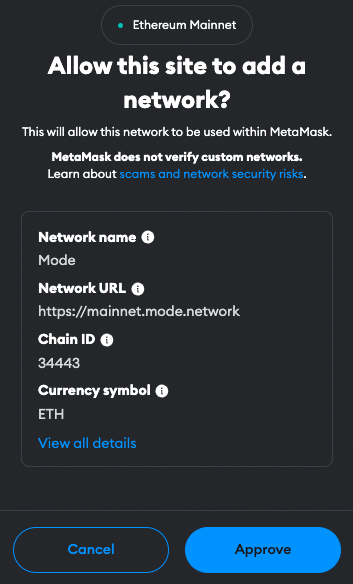
3. Switch the network: MetaMask will automatically fill in all the necessary network details. You can now switch the network.
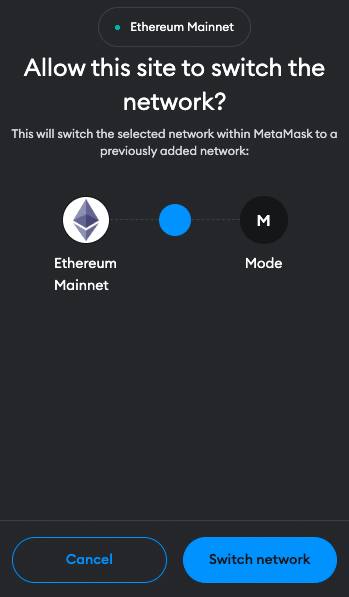
Adding Mode to MetaMask Manually Using the Mode Address
If you prefer a manual approach or encounter issues with the automatic method, adding Mode to MetaMask is straightforward. Follow these steps:
1. Open MetaMask: Click on the MetaMask extension in your browser.
2. Open menu: At the top of the app, you will see the current network (usually Ethereum Mainnet by default). Click on it to open the menu and select “Add Network”.

3. Add Network: Then click on “Add a network manually” at the bottom of the page and enter the Mode network details as follows:
- Network Name: Mode Mainnet
- RPC URL: https://mainnet.mode.network/
- Chain ID: 34443
- Currency Symbol: ETH
- Block Explorer URL (Optional): https://explorer.mode.network/
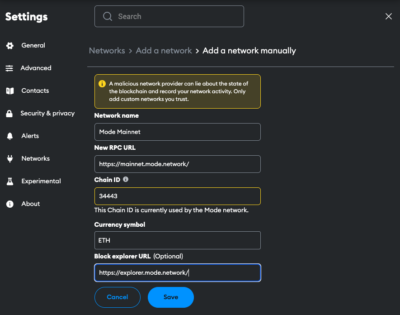
4. Save and Use: Click “Save” to add the network.
Adding Mode to the MetaMask Mobile App
Adding Mode to the MetaMask mobile app involves a similar process to the desktop version:
1. Open MetaMask App: Launch the MetaMask app on your mobile device.
2. Open menu: Tap on the network dropdown menu at the top of your screen and select “add network”.
3. Select Network: Search for Mode on the list and click “Add”. Check the network details on the screen and click “Approve”.
Alternative: Instead of adding Mode from the list you can also click on “custom networks”. Proceed as follows:
4. Enter Network Details: In the new screen, enter the Mode details as follows:
- Network Name: Mode Mainnet
- RPC URL: https://mainnet.mode.network/
- Chain ID: 34443
- Currency Symbol: ETH
- Block Explorer URL (Optional): https://explorer.mode.network/
5. Add and Switch: Add the network.
Add Mode Testnet Information to MetaMask
For developers or users interested in testing, adding a Mode Testnet to MetaMask is beneficial. Be aware that several testnet options can be available.
1. Open MetaMask and Add Network: Follow the initial steps as described in the manual addition of Mode.
2. Details for the Mode Testnet (Sepolia):
- Network name: Mode Testnet
- RPC URL: https://sepolia.mode.network
- Chain ID: 919
- Currency symbol: ETH
- Block explorer: https://sepolia.explorer.mode.network/
3. Save and Switch: Save the settings to add the Mode Testnet to your MetaMask.
Import Mode Tokens Into MetaMask
In order for the tokens to be visible in the MetaMask, they must first be added. Mode tokens are the equivalent of native ERC-20 tokens on Ethereum and represent a variety of assets and utilities within the Mode ecosystem. Here’s how you can import Mode tokens into your MetaMask wallet:
1. Access Your Wallet: Open MetaMask and ensure you’re on the Mode network.
2. Find Token Contract Address: Locate the contract address of the Mode token you want to add. This can usually be found on the project’s website or in the Mode Block Explorer.
3. Add Token in MetaMask: Click on “Import tokens” at the bottom of the main MetaMask screen.
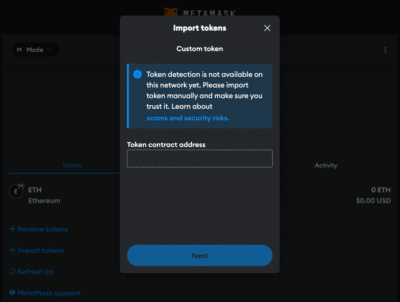
4. Enter Token Details: Paste the token’s contract address into the “Token contract address” field. The other fields should automatically fill in.
5. Complete the Addition: Click “Next” and “Import”. The Mode token will now appear in your wallet.
Alternative: Visit Coinmarketcap or Coingecko and find the token you want to add. Click on the MetaMask icon and the token will be added to your Wallet. You can also copy the contract address and proceed as described above.
Why use the Mode Network?
The Mode Network offers several advantages that make it appealing to users and developers:
- Powered by the OP Stack and Optimism Collaboration: Mode was developed using the OP Stack and is supported by Optimism, which means it benefits from the scalability and efficiency improvements associated with Optimism’s Layer 2 solutions.
- Rewarding Ecosystem Participation: Mode has implemented innovative mechanisms like Sequencer Fee Sharing and user referral fees. These features are designed to reward users and developers who contribute to the growth of the network.
- Low-Cost, High-Speed Transactions: Thanks to its underlying technology, Mode offers fast transaction speeds with significantly lower costs compared to traditional networks like Ethereum.
- Growing DeFi Hub: As a core part of Optimism’s Superchain ecosystem, Mode is positioned to become a central hub for decentralized finance. This means more dApps, services, and financial products are likely to be built on Mode, increasing its utility and attractiveness over time.
Kick-start for MetaMask
Ensure your MetaMask wallet is set up to add the Mode network. If you haven’t installed MetaMask yet, follow these steps to do so.
Install MetaMask
Before adding the Mode network to your wallet, the first step is to install MetaMask. MetaMask is a popular Ethereum wallet that can be used as a browser extension or a mobile app, providing an easy and secure way to interact with the Ethereum blockchain and its Layer 2 solutions, like Mode. Here’s how you can install MetaMask:
1. Download MetaMask: Visit the official MetaMask website (metamask.io) and download the MetaMask extension for your preferred browser (Chrome, Firefox, Edge, Brave or Opera). Install and follow the prompts to add the MetaMask extension to your browser.

2. Create a Wallet: After installation, open the MetaMask extension and select “Create a Wallet”. Follow the instructions to set up your wallet.

3. Create password: Create a secure password. Password managers can help you to create unique and secure passwords.

4. Secure Your Wallet: Write down your recovery phrase and store it in a secure location. This phrase is essential for recovering your wallet if you forget your password or change devices.

5. Confirm recovery phrase: Finish the setup process by filling in the missing words.


Info: If your device gets damaged or lost, you won’t be able to access your funds without the recovery phrase. Remember, to store your secret recovery phrase safely and never disclose it to anyone.
Adding Funds to Your MetaMask Account Using the Mode Bridge
After successfully adding Mode to your MetaMask wallet, the next step is to fund your account to start interacting with the Mode ecosystem. The Mode Bridge is a secure and user-friendly way to transfer assets between Ethereum and the Mode network. Here’s how to use it:
1. Connect MetaMask: Open the Mode Bridge Website and connect your MetaMask Wallet. The website offers you interfaces for the official Mode bridge and 3rd party bridges.
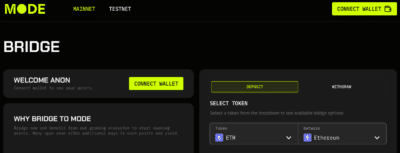
2. Select Assets: Select the token and enter the amount you want to transfer to Mode. Common choices include ETH, but other ERC-20 tokens compatible with the Mode network can also be selected.
3. Transfer funds: Check the details and click “Bridge to Mode”. This step will prompt a transaction in MetaMask, requiring your confirmation. Be mindful of Ethereum gas fees at this stage, as they apply when transacting on the mainnet.
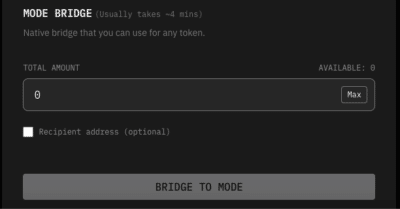
Info: In order to transfer funds to Mode, you must have the native currency (ETH in this case) available in your MetaMask wallet. If you don’t currently have any ETH in your wallet, you’ll first need to transfer some to your MetaMask wallet from an Exchange or another wallet.
4. Receive funds: Wait for the network to process your transaction. Once confirmed, You should see your transferred funds available in your wallet on the Mode network.
FAQ about adding Mode to MetaMask
How to add Mode to MetaMask?
To manually add Mode to MetaMask, open the MetaMask extension, click on the Network dropdown menu and select “Add Network”. Enter the network details for Mode, including Network name, RPC URL, Chain ID, Currency, and block explorer.
How to add Mode to MetaMask automatically?
You can add Mode to MetaMask automatically by visiting the Mode block explorer website and clicking on the “Add Mode” button. This will prompt MetaMask to add the network with pre-filled details.
How to add Mode to MetaMask mobile?
On the MetaMask mobile app, go to the network dropdown menu and select Mode from the list or go to “custom networks” and enter the same Mode network details as for the desktop version.
Does MetaMask Accept the Mode Network?
Yes, MetaMask does accept the Mode network. Users can manually add both the mainnet and testnet versions of Mode to their MetaMask wallet.
What Is the Chain ID for the Mode Network?
The Chain ID for the Mode mainnet is 34443. This unique identifier is used to distinguish the Mode network from other networks in MetaMask.
What Is the RPC URL for the Mode Network?
The RPC URL for the Mode mainnet is https://mainnet.mode.network/. This URL may be updated, so it’s advisable to check the latest official Mode resources.
Conclusion
With its foundation on the OP Stack and collaboration with Optimism, Mode is set to play a crucial role in the future of decentralized finance. The network’s unique features, such as Sequencer Fee Sharing and user referral fees, make it particularly attractive for those looking to earn rewards while contributing to ecosystem growth. Due to the multitude of applications and operations, effective management and tracking of crypto assets is crucial. CoinTracking offers a comprehensive solution that covers everything from portfolio management to tax calculation.



