Scalability solutions are becoming increasingly crucial for handling growing user demands and transaction volumes. The MANTLE Network emerges as a prominent Layer 2 scalability solution designed to address these challenges effectively. Built with a modular architecture, MANTLE combines an optimistic rollup protocol with an innovative data availability solution. This approach allows MANTLE to inherit the robust security of Ethereum while providing more affordable and accessible data availability. Integrating MANTLE with MetaMask is the first step to open doors to its advanced features and capabilities. This guide will walk you through the process of adding MANTLE to MetaMask, ensuring you can take advantage of everything the network has to offer.
MANTLE NETWORK INFORMATION
- Network Name: Mantle
- RPC URL: https://rpc.mantle.xyz/
- Chain ID: 5000
- Currency Symbol: MNT
- Block Explorer URL (Optional): https://explorer.mantle.xyz/
How to Add MANTLE to MetaMask
In the rapidly expanding universe of cryptocurrencies, the integration of different blockchain networks with your digital wallet is not just a convenience, it’s a necessity. Here is how to add MANTLE to your MetaMask wallet, covering both automatic and manual methods, as well as the process for mobile users.
Adding MANTLE to MetaMask Automatically
Adding MANTLE to MetaMask can be done automatically through the official MANTLE explorer. This method simplifies the process significantly:
1. MANTLE explorer: Visit the MANTLE explorer. On top of the page, you’ll find the “Add Mantle Mainnet” button, which includes a MetaMask icon.

2. Approve connection: Clicking this will prompt a MetaMask notification asking for permission to add the MANTLE Network. Confirm the action.
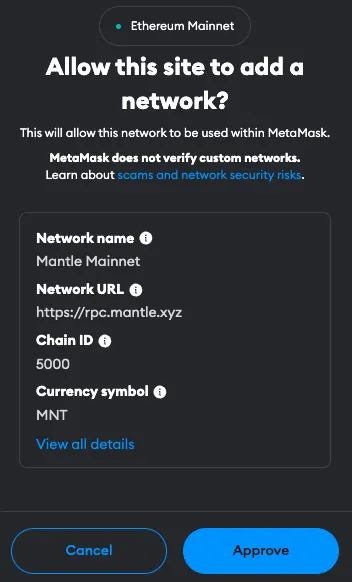
3. Switch the network: MetaMask will automatically fill in all the necessary network details. You can now switch the network.
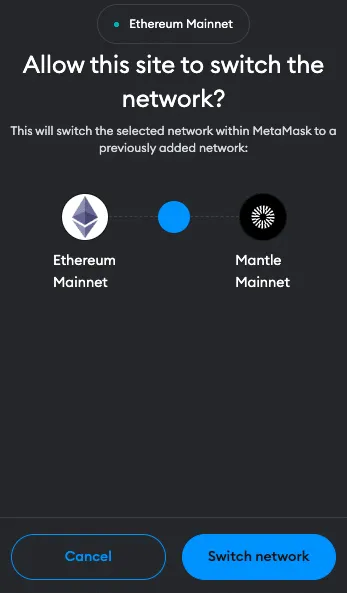
Adding MANTLE to MetaMask Manually Using the MANTLE Address
If you prefer a manual approach or encounter issues with the automatic method, adding MANTLE to MetaMask is straightforward. Follow these steps:
1. Open MetaMask: Click on the MetaMask extension in your browser.
2. Open menu: At the top of the app, you will see the current network (usually Ethereum Mainnet by default). Click on it to open the menu and select “Add Network”.

3. Add Network: Then click on “Add a network manually” at the bottom of the page and enter the MANTLE network details as follows:
- Network Name: Mantle
- RPC URL: https://rpc.mantle.xyz/
- Chain ID: 5000
- Currency Symbol: MNT
- Block Explorer URL (Optional): https://explorer.mantle.xyz/
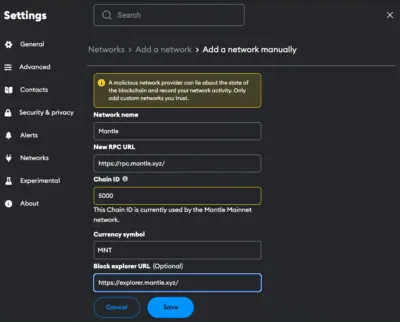
4. Save and Use: Click “Save” to add the network.
Adding MANTLE to the MetaMask Mobile App
Adding MANTLE to the MetaMask mobile app involves a similar process to the desktop version:
1. Open MetaMask App: Launch the MetaMask app on your mobile device.
2. Open menu: Tap on the network dropdown menu at the top of your screen and select “add network”.
3. Select Network: Search for MANTLE on the list and click “Add”. Check the network details on the screen and click “Approve”.
Alternative: Instead of adding MANTLE from the list you can also click on “custom networks”. Proceed as follows:
4. Enter Network Details: In the new screen, enter the MANTLE details as follows:
- Network Name: Mantle
- RPC URL: https://rpc.mantle.xyz/
- Chain ID: 5000
- Currency Symbol: MNT
- Block Explorer URL (Optional): https://explorer.mantle.xyz/
5. Add and Switch: Add the network.
Add MANTLE Testnet Information to MetaMask
For developers or users interested in testing, adding a MANTLE Testnet to MetaMask is beneficial. Be aware that several testnet options can be available.
1. Open MetaMask and Add Network: Follow the initial steps as described in the manual addition of MANTLE.
2. Details for the MANTLE Testnet:
- Network name: Mantle Testnet
- RPC URL: https://rpc.testnet.mantle.xyz/
- Chain ID: 5001
- Currency symbol: MNT
- Block explorer: https://explorer.testnet.mantle.xyz/
3. Save and Switch: Save the settings to add the MANTLE Testnet to your MetaMask.
Import MANTLE Tokens Into MetaMask
In order for the tokens to be visible in the MetaMask, they must first be added. MANTLE tokens are the equivalent of native ERC-20 tokens on Ethereum and represent a variety of assets and utilities within the MANTLE ecosystem. Here’s how you can import MANTLE tokens into your MetaMask wallet:
1. Access Your Wallet: Open MetaMask and ensure you’re on the MANTLE network.
2. Find Token Contract Address: Locate the contract address of the MANTLE token you want to add. This can usually be found on the project’s website or in the MANTLE Block Explorer.
3. Add Token in MetaMask: Click on “Import tokens” at the bottom of the main MetaMask screen.
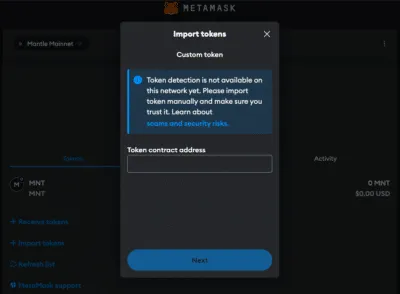
4. Enter Token Details: Paste the token’s contract address into the “Token contract address” field. The other fields should automatically fill in.
5. Complete the Addition: Click “Next” and “Import”. The MANTLE token will now appear in your wallet.
Alternative: Visit Coinmarketcap or Coingecko and find the token you want to add. Click on the MetaMask icon and the token will be added to your Wallet. You can also copy the contract address and proceed as described above.
Why use the MANTLE Network?
The MANTLE Network offers several advantages that make it appealing to users and developers:
- Scalability: MANTLE enhances scalability by processing transactions off-chain and committing them to Ethereum as “compressed blocks” by validator nodes. This compression reduces gas fees for users and boosts the overall transaction throughput.
- Modular Architecture: MANTLE’s modular architecture combines an optimistic rollup protocol with a novel data availability solution. This design not only inherits the robust security of Ethereum but also provides more efficient and cost-effective data management.
- Cost Efficiency: MANTLE offers a more economical solution for users and developers with over 80% reduction in gas fees.
- Enhanced User Experience: The combination of these features ensures a smoother and more reliable experience when using decentralized applications or managing assets.
- Future Growth: MANTLE’s innovative approach positions it well for future growth and adoption, making it an attractive option in the mainstream.
Kick-start for MetaMask
Ensure your MetaMask wallet is set up to add the MANTLE network. If you haven’t installed MetaMask yet, follow these steps to do so.
Install MetaMask
Before adding the MANTLE network to your wallet, the first step is to install MetaMask. MetaMask is a popular Ethereum wallet that can be used as a browser extension or a mobile app, providing an easy and secure way to interact with the Ethereum blockchain and its Layer 2 solutions, like MANTLE. Here’s how you can install MetaMask:
1. Download MetaMask: Visit the official MetaMask website (metamask.io) and download the MetaMask extension for your preferred browser (Chrome, Firefox, Edge, Brave or Opera). Install and follow the prompts to add the MetaMask extension to your browser.

2. Create a Wallet: After installation, open the MetaMask extension and select “Create a Wallet”. Follow the instructions to set up your wallet.

3. Create password: Create a secure password. Password managers can help you to create unique and secure passwords.

4. Secure Your Wallet: Write down your recovery phrase and store it in a secure location. This phrase is essential for recovering your wallet if you forget your password or change devices.

5. Confirm recovery phrase: Finish the setup process by filling in the missing words.


Info: If your device gets damaged or lost, you won’t be able to access your funds without the recovery phrase. Remember, to store your secret recovery phrase safely and never disclose it to anyone.
Adding Funds to Your MetaMask Account Using the MANTLE Bridge
After successfully adding MANTLE to your MetaMask wallet, the next step is to fund your account to start interacting with the MANTLE ecosystem. The MANTLE Bridge is a secure and user-friendly way to transfer assets to the MANTLE network. Here’s how to use it:
1. Connect MetaMask: Open the MANTLE Bridge Website and connect your MetaMask Wallet.
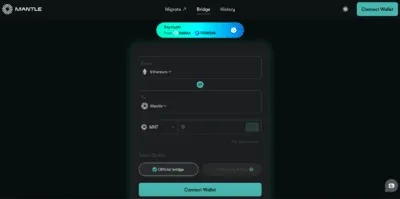
2. Select network: Select the network you want to transfer the funds from to MANTLE.
3. Select Assets: Select the token and enter the amount you want to transfer to MANTLE. Common choices include ETH, but other ERC-20 tokens compatible with the MANTLE network can also be selected.
4. Transfer funds: Check the details and click “Deposit Tokens”. This step will prompt a transaction in MetaMask, requiring your confirmation. Be mindful of Ethereum gas fees at this stage, as they apply when transacting on the mainnet.
Info: In order to transfer funds to MANTLE, you must have the native currency (ETH in this case) available in your MetaMask wallet. If you don’t currently have any ETH in your wallet, you’ll first need to transfer some to your MetaMask wallet from an Exchange or another wallet.
5. Receive funds: Wait for the network to process your transaction. Once confirmed, You should see your transferred funds available in your wallet on the MANTLE network.
FAQ about adding MANTLE to MetaMask
How to add MANTLE to MetaMask?
To manually add MANTLE to MetaMask, open the MetaMask extension, click on the Network dropdown menu and select “Add Network”. Enter the network details for MANTLE, including Network name, RPC URL, Chain ID, Currency, and block explorer.
How to add MANTLE to MetaMask automatically?
You can add MANTLE to MetaMask automatically by visiting the MANTLE block explorer website and clicking on the “Add Mantle Mainnet” button. This will prompt MetaMask to add the network with pre-filled details.
How to add MANTLE to MetaMask mobile?
On the MetaMask mobile app, go to the network dropdown menu and select MANTLE from the list or go to “custom networks” and enter the same MANTLE network details as for the desktop version.
Does MetaMask Accept the MANTLE Network?
Yes, MetaMask does accept the MANTLE network. Users can manually add both the mainnet and testnet versions of MANTLE to their MetaMask wallet.
What Is the Chain ID for the MANTLE Network?
The Chain ID for the MANTLE mainnet is 5000. This unique identifier is used to distinguish the MANTLE network from other networks in MetaMask.
What Is the RPC URL for the MANTLE Network?
The RPC URL for the MANTLE mainnet is https://rpc.mantle.xyz/. This URL may be updated, so it’s advisable to check the latest official MANTLE resources.
Conclusion
By leveraging MANTLE’s Layer 2 scalability solution, you benefit from enhanced transaction speeds, lower fees, and increased efficiency through its innovative use of optimistic rollups. The integration with MetaMask allows you to tap into MANTLE Network’s advanced features while retaining the robust security of Ethereum. Due to the multitude of applications and operations, effective management and tracking of crypto assets is crucial. CoinTracking offers a comprehensive solution that covers everything from portfolio management to tax calculation.
Resources
https://www.mantle.xyz/https://docs.mantle.xyz/network



