The Ethereum network, while robust and widely used, often faces challenges such as high gas fees and network congestion. This is where Layer 2 scaling solutions, such as Optimism, come into play. The Optimism Network is designed to enhance the Ethereum blockchain’s performance by offering faster transaction speeds and reduced fees while maintaining the security and decentralization of Ethereum. As a secondary layer, it operates on top of the Ethereum mainnet, utilizing advanced technologies like rollups to streamline transaction processing. This approach significantly reduces network congestion and lowers costs, making Ethereum more scalable and efficient. The integration of Optimism into MetaMask is a decisive step towards being able to interact with the network. In this guide, we’ll walk you through the steps to seamlessly integrate Optimism into your MetaMask wallet.
OPTIMISM NETWORK INFORMATION
- Network Name: Optimism
- RPC URL: https://mainnet.optimism.io
- Chain ID: 10
- Currency Symbol: ETH
- Block Explorer URL (Optional): https://optimistic.etherscan.io
How to Add Optimism to MetaMask
In the rapidly expanding universe of cryptocurrencies, the integration of different blockchain networks with your digital wallet is not just a convenience, it’s a necessity. Here is how to add Optimism to your MetaMask wallet, covering both automatic and manual methods, as well as the process for mobile users.
Adding Optimism to MetaMask Automatically Using OP Etherscan
Adding Optimism to MetaMask can be done automatically through OP Etherscan, a block explorer for Optimism. This method simplifies the process significantly:
1. Navigate to OP Etherscan: Go to OP Etherscan. At the bottom of the page, you’ll find the “Add OP Mainnet” button, which includes a MetaMask icon.

2. Approve connection: Clicking this will prompt a MetaMask notification asking for permission to add the Optimism Network. Confirm the action.
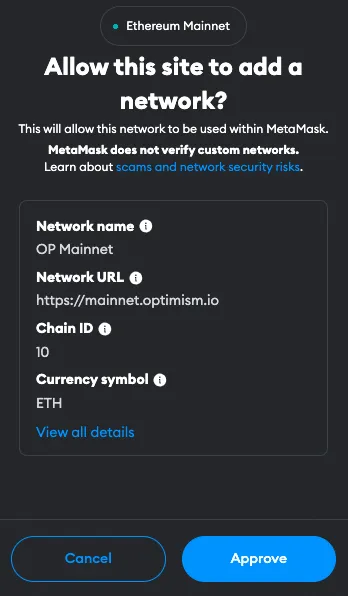
3. Switch the network: MetaMask will automatically fill in all the necessary network details. You can now switch the network.
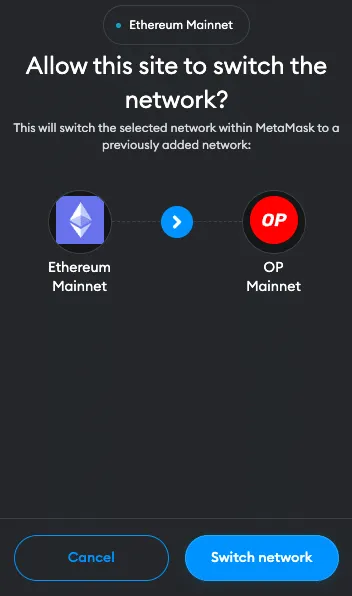
Adding Optimism to MetaMask Manually Using the Optimism Address
If you prefer a manual approach or encounter issues with the automatic method, adding Optimism to MetaMask is straightforward. Follow these steps:
1. Open MetaMask: Click on the MetaMask extension in your browser.
2. Open menu: At the top of the app, you will see the current network (usually Ethereum Mainnet by default). Click on it to open a dropdown menu and select “Add Network”.
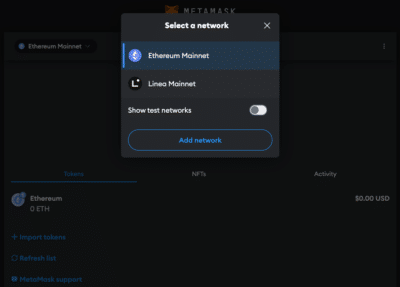
3. Select Network: Search for OP Mainnet on the list and click “Add”. Check the network details on the screen and click “Approve”.
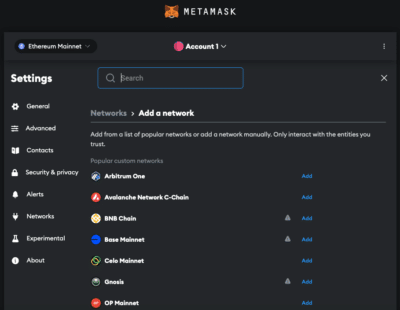
Alternative: Instead of adding Optimism from the list you can also click on “Add a network manually” at the bottom of the page. Proceed as follows:
4. Enter Network Details: In the new screen, enter the Optimism network details as follows:
- Network Name: Optimism
- RPC URL: https://mainnet.optimism.io
- Chain ID: 10
- Currency Symbol: ETH
- Block Explorer URL (Optional): https://optimistic.etherscan.io
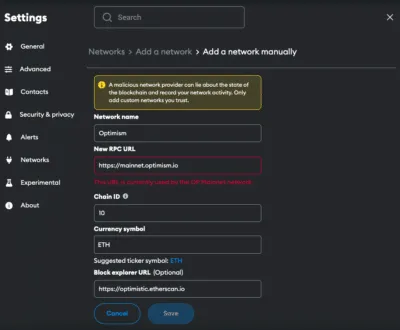
5. Save and Use: Click “Save” to add the network.
Adding Optimism to the MetaMask Mobile App
Adding Optimism to the MetaMask mobile app involves a similar process to the desktop version:
1. Open MetaMask App: Launch the MetaMask app on your mobile device.
2. Open menu: Tap on the network dropdown menu at the top of your screen and select “add network”.
3. Select Network: Search for Optimism on the list and click “Add”. Check the network details on the screen and click “Approve”.
Alternative: Instead of adding Optimism from the list you can also click on “custom networks”. Proceed as follows:
4. Enter Network Details: In the new screen, enter the Optimism details as follows:
- Network Name: Optimism
- RPC URL: https://mainnet.optimism.io
- Chain ID: 10
- Currency Symbol: ETH
- Block Explorer URL (Optional): https://optimistic.etherscan.io
5. Add and Switch: Add the network.
Add Optimism Testnet Information to MetaMask
For developers or users interested in testing, adding an Optimism Testnet to MetaMask is beneficial. Be aware that several testnet options can be available.
1. Open MetaMask and Add Network: Follow the initial steps as described in the manual addition of Optimism.
2. Details for Optimism Testnet (Sepolia):
- Network name: OP Sepolia
- RPC URL: https://sepolia.optimism.io
- Chain ID: 11155420
- Currency symbol: ETH
- Block explorer URL: https://sepolia-optimistic.etherscan.io
3. Save and Switch: Save the settings to add the Optimism Testnet to your MetaMask.
Import Optimism Tokens Into MetaMask
In order for the tokens to be visible in the MetaMask, they must first be added. Optimism tokens are the equivalent of native ERC-20 tokens on Ethereum and represent a variety of assets and utilities within the Optimism ecosystem. Here’s how you can import Optimism tokens into your MetaMask wallet:
1. Access Your Wallet: Open MetaMask and ensure you’re on the Optimism network.
2. Find the Token Contract Address: Locate the contract address of the Optimism token you want to add. This can usually be found on the project’s website or on OP Etherscan.
3. Add Token in MetaMask: Click on “Import tokens” at the bottom of the main MetaMask screen.
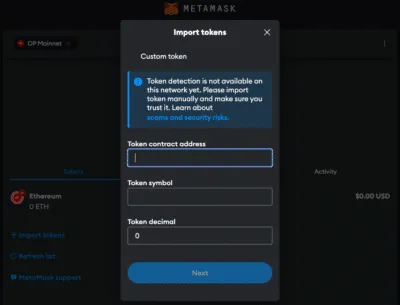
4. Enter Token Details: Paste the token’s contract address into the “Token contract address” field. The other fields should automatically fill in.
5. Complete the Addition: Click “Next” and “Import”. The Optimism token will now appear in your wallet.
Alternative: Visit Coinmarketcap or Coingecko and find the token you want to add. Click on the MetaMask icon and the token will be added to your Wallet. You can also copy the contract address and proceed as described above.
Creating a Crypto Tax Return Made Easy
Why use the Optimism Network?
The Optimism network as a layer 2 solution offers some advantages over Ethereum:
- Lower Gas Fees: Optimism drastically cuts down the gas fees compared to the Ethereum mainnet by efficiently batching transactions before committing them to Ethereum.
- Increased Transaction Speed: Transactions on Optimism are confirmed almost instantly, thanks to its rollup technology. This speed is a game-changer for DeFi applications and users who prioritize quick transaction finality.
- Ecosystem Growth: The Optimism ecosystem is rapidly expanding, hosting a wide range of decentralized applications (dApps), from exchanges and lending platforms to gaming and NFT marketplaces.
- Security and Compatibility: Optimism leverages Ethereum’s security model by posting transaction data to the main chain, ensuring the same level of security as Ethereum itself. Additionally, its EVM compatibility means that developers can deploy existing smart contracts without major modifications, facilitating a smooth transition for projects moving to Layer 2.
- Community and Governance: Optimism is committed to a community-driven approach, with the Optimism Collective and the OP token designed to foster a vibrant ecosystem. This governance model encourages participation and decision-making by the community, aligning the network’s development with the interests of its users.
Jump Start for MetaMask CHANGE
Ensure your MetaMask wallet is set up to add the Optimism network. If you haven’t installed MetaMask yet, follow these steps to do so.
Install MetaMask
Before adding the Optimism network to your wallet, the first step is to install MetaMask. MetaMask is a popular Ethereum wallet that can be used as a browser extension or a mobile app, providing an easy and secure way to interact with the Ethereum blockchain and its Layer 2 solutions, like Optimism. Here’s how you can install MetaMask:
1. Download MetaMask: Visit the official MetaMask website (metamask.io) and download the MetaMask extension for your preferred browser (Chrome, Firefox, Edge, Brave or Opera). Install and follow the prompts to add the MetaMask extension to your browser.

2. Create a Wallet: After installation, open the MetaMask extension and select “Create a Wallet”. Follow the instructions to set up your wallet.

3. Create password: Create a secure password. Password managers can help you to create unique and secure passwords.

4. Secure Your Wallet: Write down your recovery phrase and store it in a secure location. This phrase is essential for recovering your wallet if you forget your password or change devices.

5. Confirm recovery phrase: Finish the setup process by filling in the missing words.


Info: If your device gets damaged or lost, you won’t be able to access your funds without the recovery phrase. Remember, to store your secret recovery phrase safely and never disclose it to anyone.
Adding Funds to Your MetaMask Account Using the Optimism Bridge
To start using the Optimism network, you need to have some ETH in your MetaMask wallet to pay for transaction fees (gas). To move your ETH from Ethereum (layer 1) to Optimism (layer 2), here are the steps to follow:
1. Connect MetaMask: Open the Optimism Bridge Website and connect your MetaMask Wallet.
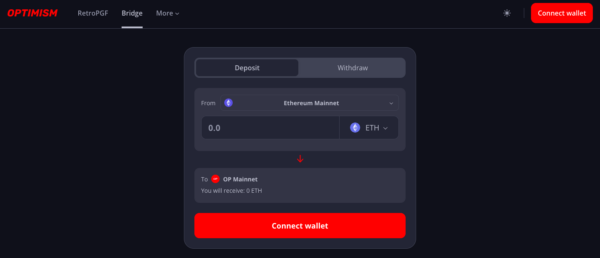
2. Select network: Select the network you want to transfer the funds from to Optimism.
3. Select Assets: Select the token and enter the amount you want to transfer to Optimism. Common choices include ETH, but other ERC-20 tokens compatible with the Optimism network can also be selected.
4. Transfer funds: Check the details and click “Deposit”. This step will prompt a transaction in MetaMask, requiring your confirmation. Be mindful of Ethereum gas fees at this stage, as they apply when transacting on the mainnet.
Info: In order to transfer funds to Optimism, you must have the native currency (ETH in this case) available in your MetaMask wallet. If you don’t currently have any ETH in your wallet, you’ll first need to transfer some to your MetaMask wallet from an Exchange or another wallet.
5. Receive funds: Wait for the network to process your transaction. Once confirmed, You should see your transferred funds available in your wallet on the Optimism network.
FAQ about adding Optimism to MetaMask
How to add Optimism to MetaMask?
To manually add Optimism to MetaMask, open the MetaMask extension, click on the Network dropdown menu and select “Add Network”. Enter the network details for Optimism, including Network name, RPC URL, Chain ID, Currency, and block explorer.
How to add Optimism to MetaMask automatically?
You can add Optimism to MetaMask automatically by visiting OP Etherscan and clicking on the “Add OP Mainnet” button. This will prompt MetaMask to add the network with pre-filled details.
How to add Optimism to MetaMask mobile?
On the MetaMask mobile app, go to the dropdown menu and select “Add Network”. Choose Optimism from the list or go to “custom networks” and enter the same Optimism network details as for the desktop version.
Does MetaMask Accept the Optimism Network?
Yes, MetaMask does accept the Optimism network. Users can manually add both the mainnet and testnet versions of Optimism to their MetaMask wallet.
What Is the Chain ID for the Optimism Network?
The Chain ID for the Optimism mainnet is 10. This unique identifier is used to distinguish the Optimism network from other networks in MetaMask.
What Is the RPC URL for the Optimism Network?
The RPC URL for the Optimism mainnet is https://mainnet.optimism.io. This URL may be updated, so it’s advisable to check the latest from official Optimism resources.
Conclusion
Adding Optimism to your MetaMask wallet unlocks the benefits of a Layer 2 scaling solution, offering a balance between Ethereum’s security and the need for faster, cheaper transactions. Whether you’re a seasoned crypto enthusiast or new to the space, using Optimism can enhance your blockchain experience by making transactions more efficient and affordable. Due to the multitude of applications and operations, effective management and tracking of crypto assets is crucial. CoinTracking offers a comprehensive solution that covers everything from portfolio management to tax calculation.



