Linea, a new layer 2 blockchain network, has emerged as a promising solution to tackle Ethereum’s scalability challenges. Linea aims to offer higher throughput and lower transaction costs while maintaining Ethereum’s security and decentralization. Connecting Linea to MetaMask allows users to interact seamlessly with decentralized applications (dApps) on this layer 2 network. The integration of Linea into MetaMask is a decisive step towards being able to interact with the network. In this guide, we’ll walk you through the steps to seamlessly integrate Linea into your MetaMask wallet.
LINEA NETWORK INFORMATION
- Network Name: Linea
- RPC URL: https://rpc.linea.build
- Chain ID: 59144
- Currency Symbol: ETH
- Block Explorer URL (Optional): https://lineascan.build/
How to Add Linea to MetaMask
In the rapidly expanding universe of cryptocurrencies, the integration of different blockchain networks with your digital wallet is not just a convenience, it’s a necessity. Here is how to add Linea to your MetaMask wallet, covering both automatic and manual methods, as well as the process for mobile users.
Adding Linea to MetaMask Automatically
Adding Linea to MetaMask can be done automatically through Lineascan, the official block explorer for Linea. This method simplifies the process significantly:
1. Lineascan: Go to Lineascan. At the bottom of the page, you’ll find the “Add Linea Mainnet Network” button, which includes a MetaMask icon.

2. Approve connection: Clicking this will prompt a MetaMask notification asking for permission to add the Linea Network. Confirm the action.
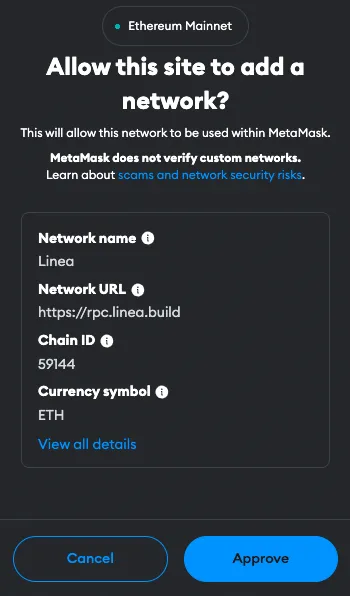
3. Switch the network: MetaMask will automatically fill in all the necessary network details. You can now switch the network.
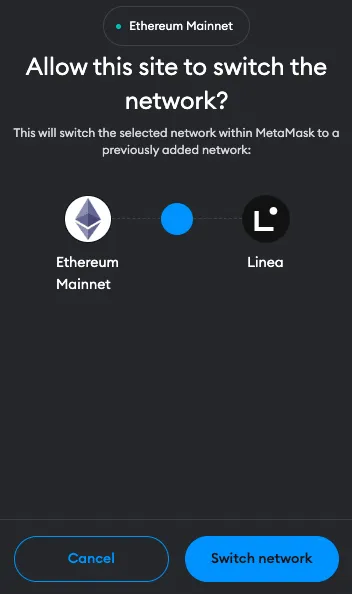
Adding Linea to MetaMask Manually Using the Linea Address
If you prefer a manual approach or encounter issues with the automatic method, adding Linea to MetaMask is straightforward. Follow these steps:
1. Open MetaMask: Click on the MetaMask extension in your browser.
2. Open menu: At the top of the app, you will see the current network (usually Ethereum Mainnet by default). Click on it to open.

3. Select Network: Find the Linea Mainnet on the list. Clicking on it will directly connect you to the Linea network.
Alternative: Instead of adding Linea from the list you can also click on “Add network” and then click on “Add a network manually” at the bottom of the page. Proceed as follows:

4. Enter Network Details: In the new screen, enter the Linea network details as follows:
- Network Name: Linea
- RPC URL: https://rpc.linea.build
- Chain ID: 59144
- Currency Symbol: ETH
- Block Explorer URL (Optional): https://lineascan.build/
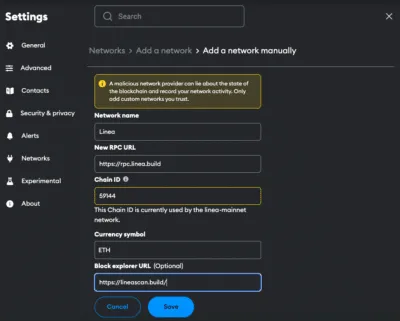
5. Save and Use: Click “Save” to add the network.
Adding Linea to the MetaMask Mobile App
Adding Linea to the MetaMask mobile app involves a similar process to the desktop version:
1. Open MetaMask App: Launch the MetaMask app on your mobile device.
2. Open menu: Tap on the network dropdown menu at the top of your screen to open it.
3. Select Network: Select the Linea network. You will be directly connected to the network.
Alternative: Instead of adding Linea from the list you can also click on “custom networks”. Proceed as follows:
4. Enter Network Details: In the new screen, enter the Linea details as follows:
- Network Name: Linea
- RPC URL: https://rpc.linea.build
- Chain ID: 59144
- Currency Symbol: ETH
- Block Explorer URL (Optional): https://lineascan.build/
5. Add and Switch: Add the network.
Add Linea Testnet Information to MetaMask
For developers or users interested in testing, adding an Linea Testnet to MetaMask is beneficial. Be aware that several testnet options can be available.
1. Open MetaMask and Add Network: Follow the initial steps as described in the manual addition of Linea.
2. Details for the Linea Testnet (Sepolia):
- Network name: Linea
- RPC URL: https://rpc.sepolia.linea.build
- Chain ID: 59141
- Currency symbol: ETH
- Block explorer URL: https://sepolia.lineascan.build/
3. Save and Switch: Save the settings to add the Linea Testnet to your MetaMask.
Import Linea Tokens Into MetaMask
In order for the tokens to be visible in the MetaMask, they must first be added. Linea tokens are the equivalent of native ERC-20 tokens on Ethereum and represent a variety of assets and utilities within the Linea ecosystem. Here’s how you can import Linea tokens into your MetaMask wallet:
1. Access Your Wallet: Open MetaMask and ensure you’re on the Linea network.
2. Find Token Contract Address: Locate the contract address of the Linea token you want to add. This can usually be found on the project’s website or in the Linea Block Explorer.
3. Add Token in MetaMask: Click on “Import tokens” at the bottom of the main MetaMask screen.
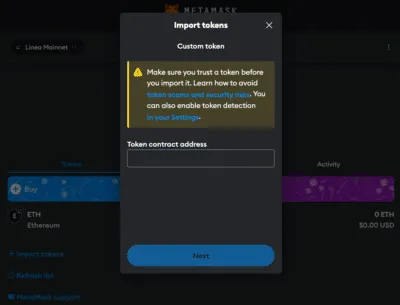
4. Enter Token Details: Paste the token’s contract address into the “Token contract address” field. The other fields should automatically fill in.
5. Complete the Addition: Click “Next” and “Import”. The Linea token will now appear in your wallet.
Alternative: Visit Coinmarketcap or Coingecko and find the token you want to add. Click on the MetaMask icon and the token will be added to your Wallet. You can also copy the contract address and proceed as described above.
Creating a Crypto Tax Return Made Easy
Why use the Linea Network?
Linea has gained attention for its innovative approach to Ethereum scaling. Here are some key reasons to consider using the Linea network:
- Scalability and Speed: Linea significantly improves throughput compared to Ethereum’s mainnet, supporting more transactions per second, providing faster confirmation times and reducing waiting periods for dApp interactions
- Low Transaction Fees: Leveraging zero-knowledge rollups, Linea significantly reduces gas fees for users by compressing multiple transactions into a single proof.
- Security: By leveraging lattice-based cryptography, Linea ensures zero-knowledge proofs encompass every transaction, rolling them up to Ethereum mainnet for verifiable security.
- User-Friendly: As Linea and MetaMask are powered by the same company, it offers seamless onboarding, allowing users to transfer assets from Ethereum mainnet quickly.
- Developer-Friendly Environment: Linea is EVM-compatible, allowing developers to port their existing Ethereum applications to Linea with minimal changes. Developers are provided with robust tooling and resources to build scalable dApps efficiently and push the growing ecosystem.
Kick-start for MetaMask
Ensure your MetaMask wallet is set up to add the Linea network. If you haven’t installed MetaMask yet, follow these steps to do so.
Install MetaMask
Before adding the Linea network to your wallet, the first step is to install MetaMask. MetaMask is a popular Ethereum wallet that can be used as a browser extension or a mobile app, providing an easy and secure way to interact with the Ethereum blockchain and its Layer 2 solutions, like Linea. Here’s how you can install MetaMask:
1. Download MetaMask: Visit the official MetaMask website (metamask.io) and download the MetaMask extension for your preferred browser (Chrome, Firefox, Edge, Brave or Opera). Install and follow the prompts to add the MetaMask extension to your browser.

2. Create a Wallet: After installation, open the MetaMask extension and select “Create a Wallet”. Follow the instructions to set up your wallet.

3. Create password: Create a secure password. Password managers can help you to create unique and secure passwords.

4. Secure Your Wallet: Write down your recovery phrase and store it in a secure location. This phrase is essential for recovering your wallet if you forget your password or change devices.

5. Confirm recovery phrase: Finish the setup process by filling in the missing words.


Info: If your device gets damaged or lost, you won’t be able to access your funds without the recovery phrase. Remember, to store your secret recovery phrase safely and never disclose it to anyone.
Adding Funds to Your MetaMask Account Using the Linea Bridge
After successfully adding Linea to your MetaMask wallet, the next step is to fund your account to start interacting with the Linea ecosystem. The Linea Bridge is a secure and user-friendly way to transfer assets between Ethereum and the Linea network. Here’s how to use it:
1. Connect MetaMask: Open the Linea Bridge Website and connect your MetaMask Wallet.
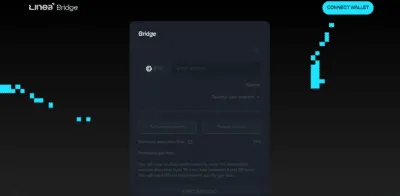
2. Select Assets: Select the token and enter the amount you want to transfer to Linea. Common choices include ETH, but other ERC-20 tokens compatible with the Linea network can also be selected.
3. Transfer funds: Check the details and click “Start Bridging”. This step will prompt a transaction in MetaMask, requiring your confirmation. Be mindful of Ethereum gas fees at this stage, as they apply when transacting on the mainnet.
Info: In order to transfer funds to Linea, you must have the native currency (ETH in this case) available in your MetaMask wallet. If you don’t currently have any ETH in your wallet, you’ll first need to transfer some to your MetaMask wallet from an Exchange or another wallet.
4. Receive funds: Wait for the network to process your transaction. Once confirmed, You should see your transferred funds available in your wallet on the Linea network.
FAQ about adding Linea to MetaMask
How to add Linea to MetaMask?
To manually add Linea to MetaMask, open the MetaMask extension, click on the Network dropdown menu and select “Add Network”. Enter the network details for Linea, including Network name, RPC URL, Chain ID, Currency, and block explorer.
How to add Linea to MetaMask automatically?
You can add Linea to MetaMask automatically by visiting Lineascan and clicking on the “Add Linea Mainnet Network” button. This will prompt MetaMask to add the network with pre-filled details.
How to add Linea to MetaMask mobile?
On the MetaMask mobile app, go to the network dropdown menu and select Linea from the list or go to “custom networks” and enter the same Linea network details as for the desktop version.
Does MetaMask Accept the Linea Network?
Yes, MetaMask does accept the Linea network. Users can manually add both the mainnet and testnet versions of Linea to their MetaMask wallet.
What Is the Chain ID for the Linea Network?
The Chain ID for the Linea mainnet is 59144. This unique identifier is used to distinguish the Linea network from other networks in MetaMask.
What Is the RPC URL for the Linea Network?
The RPC URL for the Linea mainnet is https://rpc.linea.build. This URL may be updated, so it’s advisable to check the latest official Linea resources.
Conclusion
Integrating Linea with MetaMask opens up a world of possibilities for users who wish to experience the benefits of Ethereum’s Layer 2 scaling solutions. By adding Linea to MetaMask, you can access a fast, scalable, and low-cost network while maintaining the robust security of the Ethereum mainnet. Due to the multitude of applications and operations, effective management and tracking of crypto assets is crucial. CoinTracking offers a comprehensive solution that covers everything from portfolio management to tax calculation.



