The Fantom network emerges as a beacon of innovation, offering a high-performance, scalable, and secure smart-contract platform to overcome the limitations of previous generation blockchains. To harness the full potential of what Fantom has to offer, users must first learn how to integrate the Fantom network into their MetaMask wallet. This guide aims to simplify that process, enabling you to explore this vibrant ecosystem with ease.
FANTOM NETWORK INFORMATION
- Network Name: Fantom Opera
- RPC URL: https://rpc.ankr.com/fantom/
- Chain ID: 250
- Currency Symbol: FTM
- Block Explorer URL (Optional): https://ftmscan.com/
How to Add Fantom to MetaMask
In the rapidly expanding universe of cryptocurrencies, the integration of different blockchain networks with your digital wallet is not just a convenience, it’s a necessity. Here is how to add Fantom to your MetaMask wallet, covering both automatic and manual methods, as well as the process for mobile users.
Adding Fantom to MetaMask Automatically Using FTMScan
Adding Fantom to MetaMask can be done automatically through FTMScan, a block explorer for Fantom. This method simplifies the process significantly:
1. Navigate to FTMScan: Go to FTMScan. At the bottom of the page, you’ll find the “Add Fantom Network” button, which includes a MetaMask icon.

2. Approve connection: Clicking this will prompt a MetaMask notification asking for permission to add the Fantom Network. Confirm the action.

3. Switch the network: MetaMask will automatically fill in all the necessary network details. You can now switch the network.
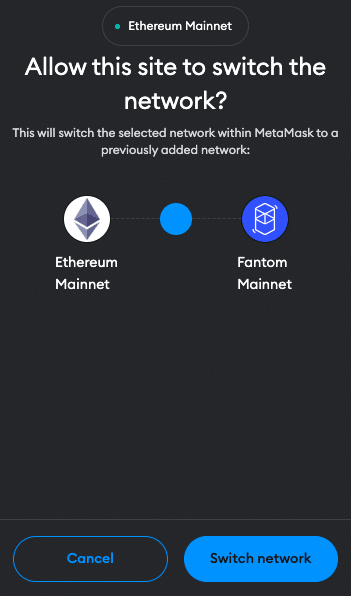
Adding Fantom to MetaMask Manually Using the Fantom Address
If you prefer a manual approach or encounter issues with the automatic method, adding Fantom to MetaMask is straightforward. Follow these steps:
1. Open MetaMask: Click on the MetaMask extension in your browser.
2. Open menu: At the top of the app, you will see the current network (usually Ethereum Mainnet by default). Click on it to open a dropdown menu and select “Add Network”.
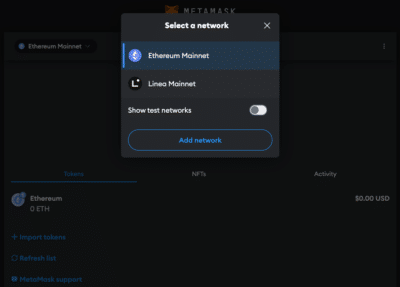
3. Add Network: Then click on “Add a network manually” at the bottom of the page and enter the Fantom network details as follows:
- Network Name: Fantom Opera
- RPC URL: https://rpc.ankr.com/fantom/
- Chain ID: 250
- Currency Symbol: FTM
- Block Explorer URL (Optional): https://ftmscan.com/
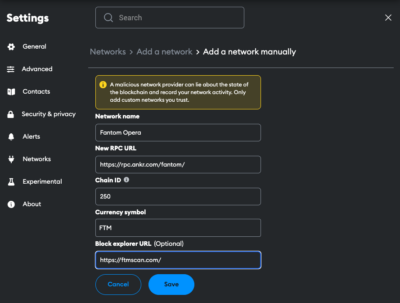
4. Save and Use: Click “Save” to add the network.
Adding Fantom to the MetaMask Mobile App
Adding Fantom to the MetaMask mobile app involves a similar process to the desktop version:
1. Open MetaMask App: Launch the MetaMask app on your mobile device.
2. Open menu: Tap on the network dropdown menu at the top of your screen and select “add network”.
3. Select Network: Search for Fantom Opera on the list and click “Add”. Check the network details on the screen and click “Approve”.
Alternative: Instead of adding Fantom from the list you can also click on “custom networks”. Proceed as follows:
4. Enter Network Details: In the new screen, enter the Fantom details as follows:
- Network Name: Fantom Opera
- RPC URL: https://rpc.ankr.com/fantom/
- Chain ID: 250
- Currency Symbol: FTM
- Block Explorer URL (Optional): https://ftmscan.com/
5. Add and Switch: Add the network.
Add Fantom Testnet Information to MetaMask
For developers or users interested in testing, adding a Fantom Testnet to MetaMask is beneficial. Be aware that several testnet options can be available. Here is how you do it:
1. Open MetaMask and Add Network: Follow the initial steps as described in the manual addition of Fantom.
2. Details for Fantom Testnet:
- Network Name: Fantom testnet
- RPC Url: https://rpc.testnet.fantom.network/
- ChainID: 0xfa2
- Symbol: FTM
- Block Explorer URL: https://testnet.ftmscan.com/
3. Save and Switch: Save the settings to add the Fantom Testnet to your MetaMask.
Import Fantom Tokens Into MetaMask
FTM is the native utility token of the Fantom platform. In order for other tokens to be visible in the MetaMask, they must first be added. Here’s how you can import Fantom tokens into your MetaMask wallet:
1. Access Your Wallet: Open MetaMask and ensure you’re on the Fantom network.
2. Find the Token Contract Address: Locate the contract address of the Fantom token you want to add. This can usually be found on the project’s website or on the block explorer FTMScan.
3. Add Token in MetaMask: Click on “Import tokens” at the bottom of the main MetaMask screen.
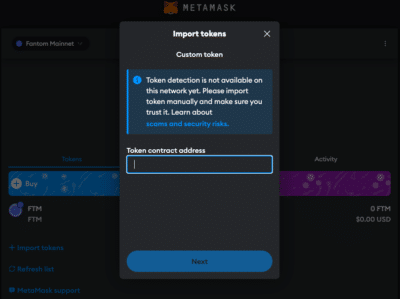
4. Enter Token Details: Paste the token’s contract address into the “Token contract address” field. The other fields should automatically fill in.
5. Complete the Addition: Click “Next” and “Import”. The Fantom token will now appear in your wallet.
Alternative: Visit Coinmarketcap or Coingecko and find the token you want to add. Click on the MetaMask icon and the token will be added to your Wallet. You can also copy the contract address and proceed as described above.
Creating a Crypto Tax Return Made Easy
Why use the Fantom Network?
The Fantom network is gaining attention in the blockchain space for its distinctive approach to scalability, speed, and decentralization, offering a compelling alternative for developers and users alike. Here’s why the Fantom network is worth considering:
- High Throughput and Near-Instant Transactions: Fantom is built on the principles of high throughput and efficiency, capable of processing transactions in seconds thanks to its innovative consensus mechanism, Lachesis.
- Low Transaction Fees: Transaction costs on the Fantom network are significantly lower than those on traditional blockchain networks like Ethereum with average transaction costs below 0.01$.
- EVM Compatibility: Fantom is compatible with the Ethereum Virtual Machine (EVM), making it easy for developers to migrate existing Ethereum applications to the Fantom network without significant modifications.
- Thriving DeFi and DApp Ecosystem: Fantom has cultivated a robust ecosystem of decentralized applications (DApps), including DeFi protocols, NFT marketplaces, and more.
- Deflationary mechanism: One of the primary deflationary mechanisms within the Fantom network involves the burning of a portion of transaction fees. In each transaction, a fraction of the fee paid in FTM is permanently removed from circulation.
Jump Start for MetaMask CHANGE
Ensure your MetaMask wallet is set up to add the Fantom network. If you haven’t installed MetaMask yet, follow these steps to do so.
Install MetaMask
MetaMask acts as a bridge to the decentralized web, allowing users to interact with decentralized applications (DApps), manage a variety of cryptocurrencies, and connect to different blockchain networks, including Ethereum and Fantom. Its ease of use, security features, and widespread adoption make it an essential tool for anyone looking to explore Web3 and the blockchain space. Here’s how to get started:
1. Download MetaMask: Visit the official MetaMask website (metamask.io) and download the MetaMask extension for your preferred browser (Chrome, Firefox, Edge, Brave or Opera). Install and follow the prompts to add the MetaMask extension to your browser.

2. Create a Wallet: After installation, open the MetaMask extension and select “Create a Wallet”. Follow the instructions to set up your wallet.

3. Create password: Create a secure password. Password managers can help you to create unique and secure passwords.

4. Secure Your Wallet: Write down your recovery phrase and store it in a secure location. This phrase is essential for recovering your wallet if you forget your password or change devices.

5. Confirm recovery phrase: Finish the setup process by filling in the missing words.


Info: If your device gets damaged or lost, you won’t be able to access your funds without the recovery phrase. Remember, to store your secret recovery phrase safely and never disclose it to anyone.
Adding Funds to Your MetaMask Account
After successfully adding the Fantom network to your MetaMask wallet, the next step is to fund your account to start interacting with the Fantom ecosystem. Here is how you can add funds to your MetaMask wallet:
1. Buying FTM on an Exchange: Purchase Fantom (FTM) directly on a cryptocurrency exchange and withdraw it to your MetaMask wallet. This method is convenient if you are starting from fiat currency or trading other cryptocurrencies for FTM.
2. Direct Deposit from an Exchange: If you already have FTM or other compatible assets on an exchange, you can withdraw them directly to your MetaMask wallet by selecting the Fantom network during the withdrawal process. Ensure the exchange supports Fantom withdrawals to avoid any mishaps.
3. Using Third-Party Bridges: For assets on other blockchains, you can use third-party bridges to transfer them to the Fantom network. This option is ideal for moving assets from networks like Ethereum to Fantom, maintaining interoperability and extending your investment possibilities.
Info: At the time of publication of this article, Fantom does not have an official bridge. While third-party bridges offer valuable services for asset transfers across networks, they carry inherent risks. The security and reliability of these bridges can vary, and there have been instances of vulnerabilities leading to significant losses. Always conduct thorough research to ensure you’re using a reputable and secure bridge. Consider the bridge’s history, user reviews, and any reported security incidents before proceeding with your transaction.
FAQ about adding Fantom to MetaMask
How to add Fantom to MetaMask?
To manually add Fantom to MetaMask, open the MetaMask extension, click on the Network dropdown menu and select “Add Network”. Enter the network details for Fantom, including Network name, RPC URL, Chain ID, Currency, and block explorer.
How to add Fantom to MetaMask automatically?
You can add Fantom to MetaMask automatically by visiting FTMScan and clicking on the “Add Fantom Network” button. This will prompt MetaMask to add the network with pre-filled details.
How to add Fantom to MetaMask mobile?
On the MetaMask mobile app, go to the dropdown menu and select “Add Network”. Choose Fantom Opera from the list or go to “custom networks” and enter the same Fantom network details as for the desktop version.
Does MetaMask Accept the Fantom Network?
Yes, MetaMask does accept the Fantom network. Users can manually add both the mainnet and testnet versions of Fantom to their MetaMask wallet.
What Is the Chain ID for the Fantom Network?
The Chain ID for the Fantom mainnet is 250. This unique identifier is used to distinguish the Fantom network from other networks in MetaMask.
What Is the RPC URL for the Fantom Network?
The RPC URL for the Fantom mainnet is https://rpc.ankr.com/fantom/. This URL may be updated, so it’s advisable to check the latest from official Fantom resources.
Conclusion
The Fantom network presents a compelling proposition for both developers and users in the blockchain ecosystem. Its combination of high throughput, low transaction fees, and EVM compatibility makes it an attractive platform for a wide range of applications. Due to the multitude of applications and operations, effective management and tracking of crypto assets is crucial. CoinTracking offers a comprehensive solution that covers everything from portfolio management to tax calculation.



