The Base Network is an innovative Ethereum Layer 2 scaling solution, designed to enhance the Ethereum blockchain’s performance by offering faster transaction speeds and reduced fees. As a secondary layer, it operates on top of the Ethereum mainnet, utilizing advanced technologies like rollups to streamline transaction processing. This approach significantly alleviates network congestion and lowers costs, making Ethereum more scalable and efficient. The integration of Base into platforms such as MetaMask is a decisive step towards being able to interact with the network. In this guide, we’ll walk you through the steps to seamlessly integrate Base into your MetaMask wallet.
BASE NETWORK INFORMATION
- Network Name: Base Mainnet
- New RPC URL: https://mainnet.base.org
- Chain ID: 8453
- Currency Symbol: ETH
- Block Explorer URL (Optional): https://basescan.org
How to Add Base to MetaMask
In the rapidly expanding universe of cryptocurrencies, the integration of different blockchain networks with your digital wallet is not just a convenience, it’s a necessity. Here is how to add Base to your MetaMask wallet, covering both automatic and manual methods, as well as the process for mobile users.
dding Base to MetaMask Automatically Using BaseScan
Adding Base to MetaMask can be done automatically through BaseScan, a block explorer for Base. This method simplifies the process significantly:
1. Navigate to BaseScan: Go to BaseScan. At the bottom of the page, you’ll find the “Add Base to MetaMask” button, which includes a MetaMask icon.

2. Approve connection: Clicking this will prompt a MetaMask notification asking for permission to add the Base Network. Confirm the action.
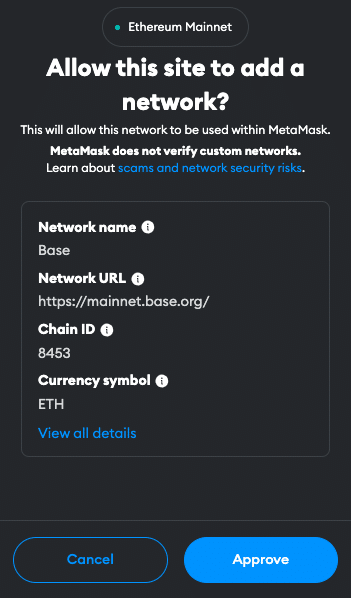
3. Switch the network: MetaMask will automatically fill in all the necessary network details. You can now switch the network.

Adding Base to MetaMask Manually Using the Base Address
If you prefer a manual approach or encounter issues with the automatic method, adding Base to MetaMask is straightforward. Follow these steps:
1. Open MetaMask: Click on the MetaMask extension in your browser.
2. Open menu: At the top of the app, you will see the current network (usually Ethereum Mainnet by default). Click on it to open a dropdown menu and select “Add Network”.
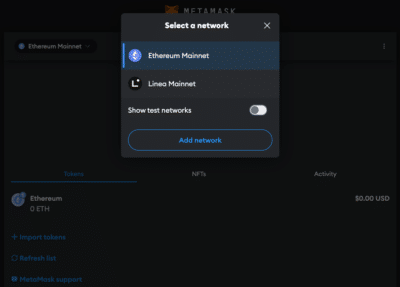
3. Select Network: Search for Base Mainnet on the list and click “Add”. Check the network details on the screen and click “Approve”.
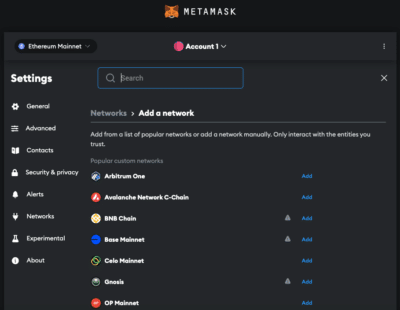
Alternative: Instead of adding Base from the list you can also click on “Add a network manually” at the bottom of the page. Proceed as follows:
4. Enter Network Details: In the new screen, enter the Base network details as follows:
- Network Name: Base Mainnet
- RPC URL: https://mainnet.base.org
- Chain ID: 8453
- Currency Symbol: ETH
- Block Explorer URL (Optional): https://basescan.org
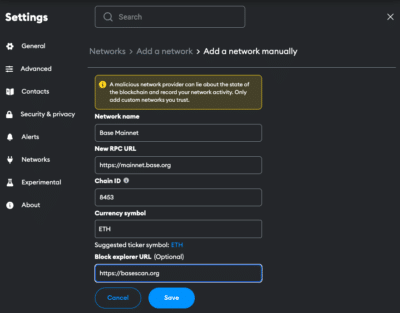
5. Save and Use: Click “Save” to add the network.
Adding Base to the MetaMask Mobile App
Adding Base to the MetaMask mobile app involves a similar process to the desktop version:
1. Open MetaMask App: Launch the MetaMask app on your mobile device.
2. Open menu: Tap on the network dropdown menu at the top of your screen and select “add network”.
3. Select Network: Search for Base Mainnet on the list and click “Add”. Check the network details on the screen and click “Approve”.
Alternative: Instead of adding Base from the list you can also click on “custom networks”. Proceed as follows:
4. Enter Network Details: In the new screen, enter the Base details as follows:
- Network Name: Base Mainnet
- RPC URL: https://mainnet.base.org
- Chain ID: 8453
- Currency Symbol: ETH
- Block Explorer URL (Optional): https://basescan.org
5. Add and Switch: Add the network.
Add Base Testnet Information to MetaMask
For developers or users interested in testing, adding the Base Testnet to MetaMask is beneficial. Two Testnet Options are available.
1. Open MetaMask and Add Network: Follow the initial steps as described in the manual addition of Base.
2. Option 1: Details for Base Testnet (Goerli):
- Network name: Base Goerli
- RPC URL: https://goerli.base.org
- Chain ID: 84531
- Currency symbol: ETH
- Block explorer URL: https://goerli.basescan.org
2.1 Option 2: Details for Base Testnet (Sepolia):
- Network name: Base Sepolia
- RPC URL: https://sepolia.base.org
- Chain ID: 84532
- Currency symbol: ETH
- Block explorer URL: https://sepolia-explorer.base.org
3. Save and Switch: Save the settings to add the Base Testnet to your MetaMask.
Import Base Tokens Into MetaMask
In order for the tokens to be visible in the MetaMask, they must first be added. Base tokens are the equivalent of native ERC-20 tokens on Ethereum and represent a variety of assets and utilities within the Base ecosystem. Here’s how you can import Base tokens into your MetaMask wallet:
1. Access Your Wallet: Open MetaMask and ensure you’re on the Base network.
2. Find the Token Contract Address: Locate the contract address of the Base token you want to add. This can usually be found on the project’s website or on BaseScan.
3. Add Token in MetaMask: Click on “Import tokens” at the bottom of the main MetaMask screen.
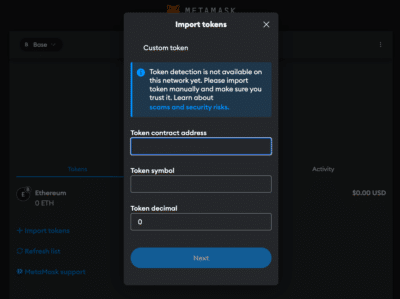
4. Enter Token Details: Paste the token’s contract address into the “Token contract address” field. The other fields should automatically fill in.
5. Complete the Addition: Click “Next” and “Import”. The Base token will now appear in your wallet.
Alternative: Visit Coinmarketcap or Coingecko and find the token you want to add. Click on the MetaMask icon and the token will be added to your Wallet. You can also copy the contract address and proceed as described above.
Creating a Crypto Tax Return Made Easy
Why use the Base Network?
The Base network as a layer 2 solution offers some advantages over Ethereum:
- Enhanced Efficiency: With faster transaction speeds and lower fees, the Base Network provides a more efficient alternative to the Ethereum Mainnet.
- Seamless Ethereum Integration: As an Ethereum Layer 2 solution, it maintains compatibility with Ethereum’s assets and dApps, making it a convenient choice for existing Ethereum users.
- Scalability: The network addresses Ethereum’s scalability challenges, accommodating a higher volume of transactions without compromising security.
- Empowered by Coinbase: Base Network’s association with Coinbase adds a layer of credibility and reliability. Base is designed as the on-chain hub for Coinbase’s products, users, and assets, and it also serves as an open ecosystem where anyone can develop applications.
- Growing Ecosystem: With the backing of Coinbase and its technology, the Base Network is experiencing rapid growth, attracting a wide range of projects and applications to its platform.
Jump Start for MetaMask CHANGE
Ensure your MetaMask wallet is set up to add the Base network. If you haven’t installed MetaMask yet, follow these steps to do so.
Install MetaMask
Before adding the Base network to your wallet, the first step is to install MetaMask. MetaMask is a popular Ethereum wallet that can be used as a browser extension or a mobile app, providing an easy and secure way to interact with the Ethereum blockchain and its Layer 2 solutions, like Base. Here’s how you can install MetaMask:
1. Download MetaMask: Visit the official MetaMask website (metamask.io) and download the MetaMask extension for your preferred browser (Chrome, Firefox, Edge, Brave or Opera). Install and follow the prompts to add the MetaMask extension to your browser.

2. Create a Wallet: After installation, open the MetaMask extension and select “Create a Wallet”. Follow the instructions to set up your wallet.

3. Create password: Create a secure password. Password managers can help you to create unique and secure passwords.

4. Secure Your Wallet: Write down your recovery phrase and store it in a secure location. This phrase is essential for recovering your wallet if you forget your password or change devices.

5. Confirm recovery phrase: Finish the setup process by filling in the missing words.


Info: If your device gets damaged or lost, you won’t be able to access your funds without the recovery phrase. Remember, to store your secret recovery phrase safely and never disclose it to anyone.
Adding Funds to Your MetaMask Account Using the Base Bridge
To start using the Base network, you need to have some ETH in your MetaMask wallet to pay for transaction fees (gas). To move your ETH from Ethereum (layer 1) to Base (layer 2), here are the steps to follow:
1. Connect MetaMask: Open the Base Bridge Website and connect your MetaMask Wallet.

2. Select network: Select the network you want to transfer the funds from to Base.
3. Select Assets: Select the token and enter the amount you want to transfer to Base. Common choices include ETH, but other ERC-20 tokens compatible with the Base network can also be selected.
4. Transfer funds: Check the details and click “Deposit”. This step will prompt a transaction in MetaMask, requiring your confirmation. Be mindful of Ethereum gas fees at this stage, as they apply when transacting on the mainnet.
Info: In order to transfer funds to Base, you must have the native currency (ETH in this case) available in your MetaMask wallet. If you don’t currently have any ETH in your wallet, you’ll first need to transfer some to your MetaMask wallet from an Exchange or another wallet.
5. Receive funds: Wait for the network to process your transaction. Once confirmed, You should see your transferred funds available in your wallet on the Base network.
FAQ about adding Base to MetaMask
How to add Base to MetaMask?
To manually add Base to MetaMask, open the MetaMask extension, click on the Network dropdown menu and select “Add Network”. Enter the network details for Base, including Network name, RPC URL, Chain ID, Currency, and block explorer.
How to add Base to MetaMask automatically?
You can add Base to MetaMask automatically by visiting BaseScan and clicking on the “Add Base to Metamask” button. This will prompt MetaMask to add the network with pre-filled details.
How to add Base to MetaMask mobile?
On the MetaMask mobile app, go to the dropdown menu and select “Add Network”. Choose Base Mainnet from the list or go to “custom networks” and enter the same Base network details as for the desktop version.
Does MetaMask Accept the Base Network?
Yes, MetaMask does accept the Base network. Users can manually add both the mainnet and testnet versions of Base to their MetaMask wallet.
What Is the Chain ID for the Base Network?
The Chain ID for the Base mainnet is 8453. This unique identifier is used to distinguish the Base network from other networks in MetaMask.
What Is the RPC URL for the Base Network?
The RPC URL for the Base mainnet is https://mainnet.base.org. This URL may be updated, so it’s advisable to check the latest from official Base resources.
Conclusion
Adding the Base Network to your MetaMask wallet opens up a new dimension of possibilities in the decentralized world. Whether it’s enjoying lower transaction fees, participating in a rapidly growing ecosystem, or exploring new dApps, the Base Network integration with MetaMask empowers users with more options and flexibility. Due to the multitude of applications and operations, effective management and tracking of crypto assets is crucial. CoinTracking offers a comprehensive solution that covers everything from portfolio management to tax calculation.



