The ability to access and interact with multiple blockchain networks has become essential for users. One such popular network is the BNB Smart Chain (BSC), known for its high efficiency and low transaction costs. This guide is designed to help you seamlessly integrate the BNB Smart Chain with MetaMask, a widely used crypto wallet and gateway to blockchain apps. By the end of this article, you will have a clear understanding of how to add BSC to MetaMask, enabling you to engage with BSC’s diverse ecosystem of decentralized applications (dApps).
BNB SMART CHAIN NETWORK INFORMATION (BCS)
- Network Name: Smart Chain
- New RPC URL: https://bsc-dataseed.binance.org/
- Chain ID: 56
- Currency Symbol: BNB
- Block Explorer URL (Optional): https://bscscan.com
How to Add the BNB Smart Chain to MetaMask
In the rapidly expanding universe of cryptocurrencies, the integration of different blockchain networks with your digital wallet is not just a convenience, it’s a necessity. Here is how to add the BSC to your MetaMask wallet, covering both automatic and manual methods, as well as the process for mobile users.
Adding BSC to MetaMask Automatically Using BSCscan
Adding the BNB Smart Chain to MetaMask can be done automatically through BscScan, a block explorer for BSC. This method simplifies the process significantly:
1. Navigate to BscScan: Go to BscScan. At the bottom of the page, you’ll find the “Add BSC Network” button, which includes a MetaMask icon.
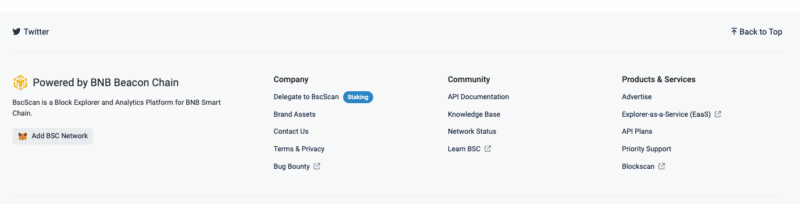
2. Approve connection: Clicking this will prompt a MetaMask notification asking for permission to add the BNB Smart Chain. Confirm the action.

3. Switch the network: MetaMask will automatically fill in all the necessary network details. You can now switch the network.
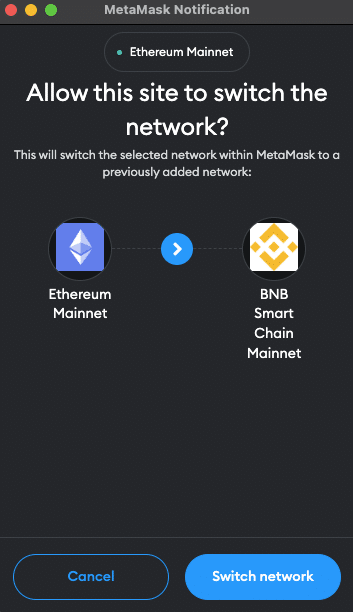
Adding BSC to MetaMask Manually Using the BSC Address
If you prefer a manual approach or encounter issues with the automatic method, adding BSC to MetaMask is straightforward. Follow these steps:
1. Open MetaMask: Click on the MetaMask extension in your browser.
2. Open menu: At the top of the app, you will see the current network (usually Ethereum Mainnet by default). Click on it to open a dropdown menu and select “Add Network”.
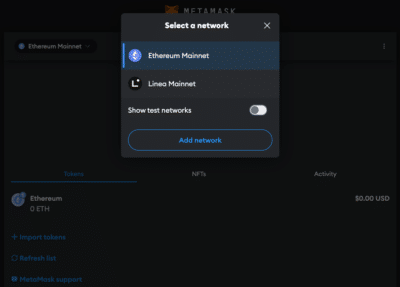
3. Select Network: Search for the BNB Chain on the list and click “Add”. Check the network details on the screen and click “Approve”.
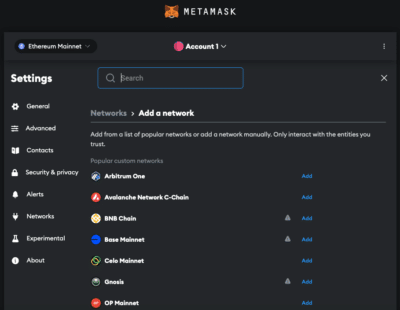
Alternative: Instead of adding the BNB Chain from the list you can also click on “Add a network manually” at the bottom of the page. Proceed as follows:
4. Enter Network Details: In the new screen, enter the BNB Smart Chain details as follows:
- Network Name: BNB Smart Chain
- New RPC URL: https://bsc-dataseed.binance.org/
- Chain ID: 56
- Currency Symbol: BNB
- Block Explorer URL: https://bscscan.com
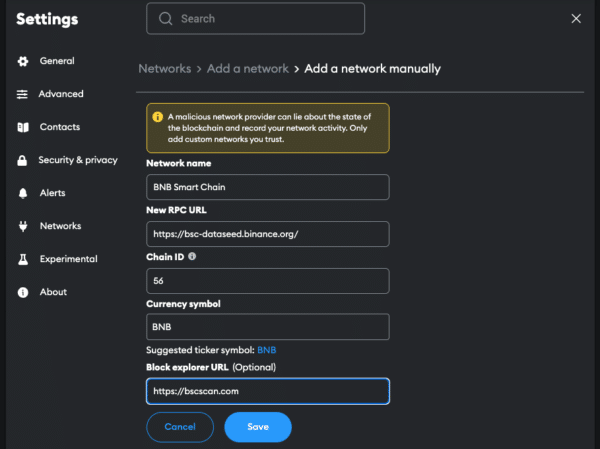
5. Save and Use: Click “Save” to add the network.
Adding BSC to the MetaMask Mobile App
Adding the BSC network to the MetaMask mobile app involves a similar process to the desktop version:
1. Open MetaMask App: Launch the MetaMask app on your mobile device.
2. Open menu: Tap on the network dropdown menu at the top of your screen and select “add network”.
3. Select Network: Search for the BNB Chain on the list and click “Add”. Check the network details on the screen and click “Approve”.
Alternative: Instead of adding the BNB Chain from the list you can also click on “custom networks”. Proceed as follows:
4. Enter Network Details: In the new screen, enter the BNB Smart Chain details as follows:
- Network Name: BNB Smart Chain
- New RPC URL: https://bsc-dataseed.binance.org/
- Chain ID: 56
- Currency Symbol: BNB
- Block Explorer URL: https://bscscan.com
5. Add and Switch: Add the network.
Add BSC Testnet Information to MetaMask
For developers or users interested in testing, adding the BSC Testnet to MetaMask is beneficial:
1. Open MetaMask and Add Network: Follow the initial steps as described in the manual addition of BSC.
2. Enter Testnet Details:
- Network name: BNB Chain Testnet
- New RPC URL: https://data-seed-prebsc-1-s1.binance.org:8545/
- Chain ID: 97
- Currency symbol: tBNB
- Block explorer URL: https://testnet.bscscan.com
3. Save and Switch: Save the settings to add the BSC Testnet to your MetaMask.
Adding BEP-20 Tokens to Your MetaMask Wallet
After setting up the BNB Smart Chain on MetaMask, you may want to add BEP-20 tokens. BEP-20 is a token standard on BSC, similar to Ethereum’s ERC-20. Here’s how to import them:
1. Access Your Wallet: Open MetaMask and ensure you’re on the BNB Smart Chain network.
2. Find the Token Contract Address: Locate the contract address of the BEP-20 token you want to add. This can usually be found on the project’s website or on BSCscan.
3. Add Token in MetaMask: Click on “Import tokens” at the bottom of the main MetaMask screen.
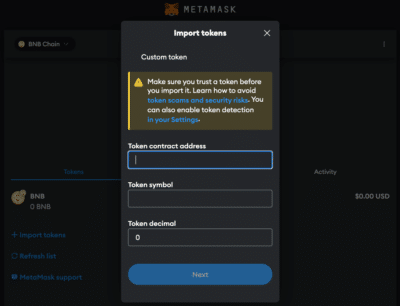
4. Enter Token Details: Paste the token’s contract address into the “Token contract address” field. The other fields should automatically fill in.
5. Complete the Addition: Click “Next” and “Import”. The BEP-20 token will now appear in your wallet.
Alternative: Visit Coinmarketcap or Coingecko and find the token you want to add. Click on the MetaMask icon and the token will be added to your Wallet. You can also copy the contract address and proceed as described above.
Track all your DeFi activities with CoinTracking!
Why use the BNB Smart Chain?
The BNB Smart Chain offers several advantages:
- Low Transaction Fees: BSC provides much lower transaction fees compared to Ethereum, making it cost-effective for frequent transactions.
- High Performance: With a shorter block time, BSC enables faster transactions, enhancing user experience.
- EVM Compatibility: BSC is compatible with Ethereum’s tools and dApps, allowing for easy migration and a familiar environment for Ethereum users.
- Robust Ecosystem: A wide range of applications, from DeFi to gaming and NFTs, are available on BSC.
- Community and Development Support: BSC has a strong community and offers resources and support for developers.
Jump Start for MetaMask CHANGE
Ensure your MetaMask wallet is set up to add the BNB network. If you haven’t installed MetaMask yet, follow these steps to do so.
Install MetaMask
MetaMask serves as a bridge to access Ethereum and other compatible blockchains like BSC. Here’s a step-by-step guide to installing MetaMask:
1. Download MetaMask: Visit the official MetaMask website (metamask.io) and download the MetaMask extension for your preferred browser (Chrome, Firefox, Edge, Brave or Opera). Install and follow the prompts to add the MetaMask extension to your browser.

2. Create a Wallet: After installation, open the MetaMask extension and select “Create a Wallet”. Follow the instructions to set up your wallet.

3. Create password: Create a secure password. Password managers can help you to create unique and secure passwords.

4. Secure Your Wallet: Write down your recovery phrase and store it in a secure location. This phrase is essential for recovering your wallet if you forget your password or change devices.

5. Confirm recovery phrase: Finish the setup process by filling in the missing words.


Info: If your device gets damaged or lost, you won’t be able to access your funds without the recovery phrase. Remember, to store your secret recovery phrase safely and never disclose it to anyone.
Adding Funds to Your MetaMask Account
To start using the BNB Smart Chain, you need to have some BNB in your MetaMask wallet to pay for transaction fees (gas). Here’s how to fund your account:
1. Find Your BSC Address: At the top of the MetaMask Screen you can find your wallet address. Copy it.
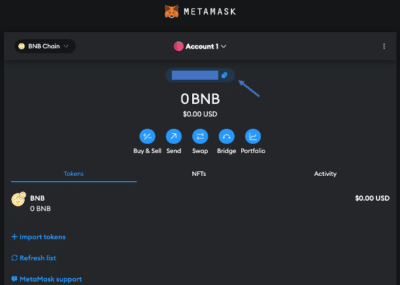
2. Transfer BNB to MetaMask: Use a cryptocurrency exchange or another wallet to send BNB to your copied MetaMask BSC address. Ensure you are using the BSC network for the transfer.
3. Confirm the Transaction: Wait for the network to process your transaction. Once confirmed, your BNB balance will be updated in MetaMask.
Info: It’s crucial to double-check the network and wallet address before executing the transaction. Sending funds to the wrong address or network can result in irreversible loss.
How to use the BNB Chain Bridge
The BNB Chain Bridge allows for the transfer of assets between different blockchains. Here’s how to use it:
1. Access the Bridge: Go to the BNB Chain Bridge website.
2. Choose Method: You can choose to bridge via Binance or the “trustless cross-chain solution”. We choose the Celer cBridge.
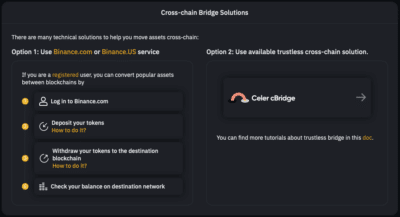
3. Connect Your Wallet: Click on “Connect Wallet” and choose MetaMask.
4. Select the Assets to Transfer: Choose the asset you want to transfer and specify the amount.
5. Choose the Destination Network: Select the network you want to transfer your assets to.
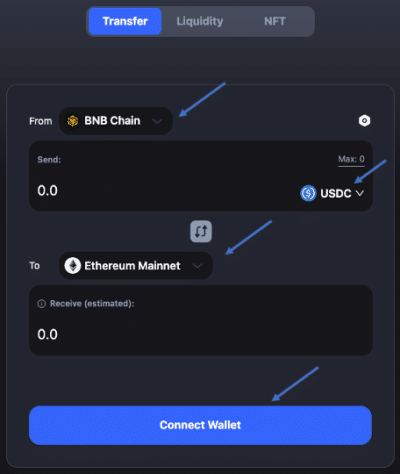
6. Confirm the Transaction: Double-check the details before transferring and then confirm the transaction in MetaMask.
7. Receive the Assets: Once the transaction is complete, the assets will appear in your wallet on the destination network.
FAQ about adding the BSC to MetaMask
How to add BSC to MetaMask?
To manually add BSC to MetaMask, open the MetaMask extension, click on the Network dropdown menu and select “Add Network”. Next enter the network details for BSC, including Network name, RPC URL, Chain ID, Currency, and BSC’s block explorer.
How to add BSC to MetaMask automatically?
You can add BSC to MetaMask automatically by visiting BSCscan and clicking on the “Add BSC Network” option. This will prompt MetaMask to add the network with pre-filled details.
How to add BSC to MetaMask mobile?
On the MetaMask mobile app, go to the dropdown menu and select “Add Network”. Choose the BNB smart chain from the list or go to “custom networks” and enter the same BSC network details as for the desktop version.
Does MetaMask Accept the Binance Smart Chain?
Yes, MetaMask accepts the Binance Smart Chain. You can add BSC as a custom network to interact with its ecosystem using MetaMask.
What Is the Chain ID for the Binance Smart Chain?
The Chain ID for the Binance Smart Chain is 56. This is a unique identifier that helps MetaMask differentiate it from other networks.
What Is the New RPC URL for the Binance Smart Chain?
The new RPC URL for the Binance Smart Chain is https://bsc-dataseed.binance.org/. This URL allows MetaMask to connect to the BSC network.
Conclusion
Integrating the BNB Smart Chain opens doors to a diverse and dynamic world of decentralized applications, via MetaMask’s user-friendly and secure environment. Due to the multitude of applications and operations, effective management and tracking of crypto assets is crucial. CoinTracking offers a comprehensive solution that covers everything from portfolio management to tax calculation.


%252520to%252520MetaMask.webp)
