MetaMask, a popular Ethereum-based wallet, serves as a gateway to a wide array of blockchain applications. Meanwhile, Arbitrum, an emerging Layer 2 solution, is gaining traction for its ability to enhance Ethereum’s scalability and efficiency. This integration of Arbitrum with MetaMask opens up new possibilities for users, allowing them to interact with the Ethereum network in a more efficient and cost-effective manner. In this guide, we’ll walk you through the steps to seamlessly integrate Arbitrum into your MetaMask wallet.
ARBITRUM ONE NETWORK INFORMATION (ARB)
- Network Name: Arbitrum One
- New RPC URL: https://arb1.arbitrum.io/rpc
- Chain ID: 42161
- Currency Symbol: ETH
- Block Explorer URL (Optional): https://arbiscan.io/
How to Add Arbitrum to MetaMask
In the rapidly expanding universe of cryptocurrencies, the integration of different blockchain networks with your digital wallet is not just a convenience, it’s a necessity. Here is how to add Arbitrum to your MetaMask wallet, covering both automatic and manual methods, as well as the process for mobile users.
Adding Arbitrum to MetaMask Automatically Using Arbiscan
Adding Arbitrum to MetaMask can be done automatically through Arbiscan, a block explorer for Arbitrum. This method simplifies the process significantly:
1. Navigate to Arbiscan: Go to Arbiscan. At the bottom of the page, you’ll find the “Add Arbitrum One Network” button, which includes a MetaMask icon.

2. Approve connection: Clicking this will prompt a MetaMask notification asking for permission to add the Arbitrum One Network. Confirm the action.
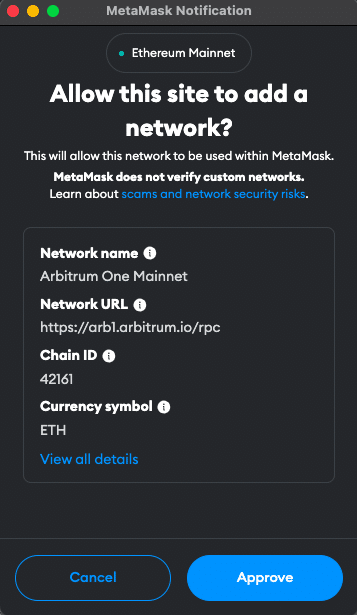
3. Switch the network: MetaMask will automatically fill in all the necessary network details. You can now switch the network.

Adding Arbitrum to MetaMask Manually Using the Abitrum Address
If you prefer a manual approach or encounter issues with the automatic method, adding Arbitrum to MetaMask is straightforward. Follow these steps:
1. Open MetaMask: Click on the MetaMask extension in your browser.
2. Open menu: At the top of the app, you will see the current network (usually Ethereum Mainnet by default). Click on it to open a dropdown menu and select “Add Network”.
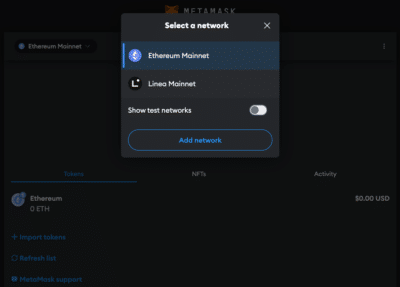
3. Select Network: Search for Arbitrum One on the list and click “Add”. Check the network details on the screen and click “Approve”.
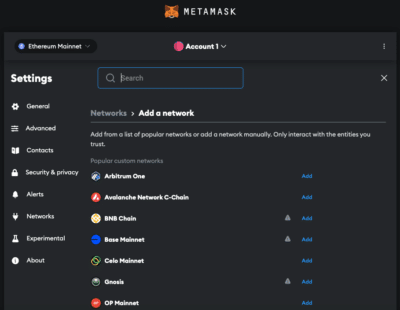
Alternative: Instead of adding Arbitrum from the list you can also click on “Add a network manually” at the bottom of the page. Proceed as follows:
4. Enter Network Details: In the new screen, enter the Arbitrum network details as follows:
- Network Name: Arbitrum One
- New RPC URL: https://arb1.arbitrum.io/rpc
- Chain ID: 42161
- Currency Symbol: ETH
- Block Explorer URL (Optional): https://arbiscan.io/
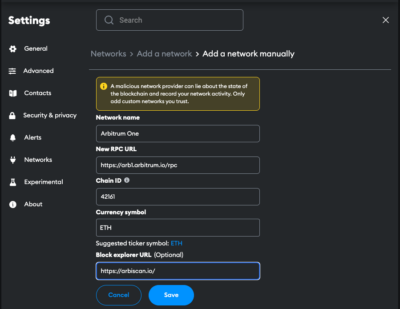
5. Save and Use: Click “Save” to add the network.
Adding Arbitrum to the MetaMask Mobile App
Adding Arbitrum to the MetaMask mobile app involves a similar process to the desktop version:
1. Open MetaMask App: Launch the MetaMask app on your mobile device.
2. Open menu: Tap on the network dropdown menu at the top of your screen and select “add network”.
3. Select Network: Search for Arbitrum One on the list and click “Add”. Check the network details on the screen and click “Approve”.
Alternative: Instead of adding Arbitrum from the list you can also click on “custom networks”. Proceed as follows:
4. Enter Network Details: In the new screen, enter the Arbitrum details as follows:
- Network Name: Arbitrum One
- New RPC URL: https://arb1.arbitrum.io/rpc
- Chain ID: 42161
- Currency Symbol: ETH
- Block Explorer URL (Optional): https://arbiscan.io/
5. Add and Switch: Add the network.
Add Arbitrum Testnet Information to MetaMask
For developers or users interested in testing, adding the Arbitrum Sepolia Testnet to MetaMask is beneficial:
1. Open MetaMask and Add Network: Follow the initial steps as described in the manual addition of Arbitrum.
2. Enter Testnet Details:
- Network name: Arbitrum Sepolia Testnet
- RPC URL: https://sepolia-rollup.arbitrum.io/rpc
- Chain ID: 421614
- Currency symbol: ETH
- Block explorer URL: https://sepolia.arbiscan.io/
3. Save and Switch: Save the settings to add the Arbitrum Testnet to your MetaMask.
Import ARB-20 Tokens Into MetaMask
In order for the tokens to be visible in the MetaMask, they must first be added. ARB-20 tokens are the Arbitrum equivalent of ERC-20 tokens on Ethereum and represent a variety of assets and utilities within the Arbitrum ecosystem. Here’s how you can import ARB-20 tokens into your MetaMask wallet:
1. Access Your Wallet: Open MetaMask and ensure you’re on the Arbitrum network.
2. Find the Token Contract Address: Locate the contract address of the ARB-20 token you want to add. This can usually be found on the project’s website or on Arbiscan.
3. Add Token in MetaMask: Click on “Import tokens” at the bottom of the main MetaMask screen.
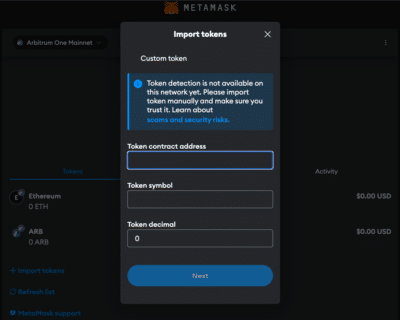
4. Enter Token Details: Paste the token’s contract address into the “Token contract address” field. The other fields should automatically fill in.
5. Complete the Addition: Click “Next” and “Import”. The ARB-20 token will now appear in your wallet.
Alternative: Visit Coinmarketcap or Coingecko and find the token you want to add. Click on the MetaMask icon and the token will be added to your Wallet. You can also copy the contract address and proceed as described above.
Why use the Arbitrum Network?
The Arbitrum network as a layer 2 solution offers some decisive advantages over Ethereum:
- Reduced Gas Fees and Faster Transactions: One of the primary benefits of using Arbitrum is the significant reduction in transaction fees compared to the Ethereum mainnet. Due to its efficient Layer 2 scaling solution, Arbitrum can process transactions faster and at a lower cost, making it an attractive option for users looking to optimize their blockchain interactions.
- Enhanced Scalability: Arbitrum enhances Ethereum’s scalability by handling transactions off the main chain and then posting batched data back to Ethereum. This approach reduces the load on the mainnet, allowing for more transactions to be processed in a shorter time frame.
- Maintaining Ethereum’s Security: Despite operating as a Layer 2 solution, Arbitrum doesn’t compromise on security. It leverages the robust security infrastructure of Ethereum, ensuring that users’ assets are protected with the same level of security as the Ethereum mainnet.
- Ecosystem Growth and DApp Interaction: Arbitrum is rapidly growing its ecosystem, with an increasing number of decentralized applications (dApps) being developed or ported to its network.
- Compatibility with Ethereum: Arbitrum is designed to be fully compatible with Ethereum, meaning that developers can easily port their projects from Ethereum to Arbitrum. For users, this ensures a seamless experience where they can use familiar tools and applications within the Arbitrum network.
- Community and Developer Support: The growing community and developer support signals a vibrant and evolving network. This engagement fosters innovation and continuous improvement, benefiting all network participants.
Jump Start for MetaMask CHANGE
Ensure your MetaMask wallet is set up to add the Arbitrum network. If you haven’t installed MetaMask yet, follow these steps to do so.
Install MetaMask
Before adding the Arbitrum network to your wallet, the first step is to install MetaMask. MetaMask is a popular Ethereum wallet that can be used as a browser extension or a mobile app, providing an easy and secure way to interact with the Ethereum blockchain and its Layer 2 solutions, like Arbitrum. Here’s how you can install MetaMask:
1. Download MetaMask: Visit the official MetaMask website (metamask.io) and download the MetaMask extension for your preferred browser (Chrome, Firefox, Edge, Brave or Opera). Install and follow the prompts to add the MetaMask extension to your browser.

2. Create a Wallet: After installation, open the MetaMask extension and select “Create a Wallet”. Follow the instructions to set up your wallet.

3. Create password: Create a secure password. Password managers can help you to create unique and secure passwords.

4. Secure Your Wallet: Write down your recovery phrase and store it in a secure location. This phrase is essential for recovering your wallet if you forget your password or change devices.

5. Confirm recovery phrase: Finish the setup process by filling in the missing words.


Info: If your device gets damaged or lost, you won’t be able to access your funds without the recovery phrase. Remember, to store your secret recovery phrase safely and never disclose it to anyone.
Adding Funds to Your MetaMask Account Using the Arbitrum Bridge
To start using the Arbitrum network, you need to have some ETH in your MetaMask wallet to pay for transaction fees (gas). To move your ETH from Ethereum (layer 1) to Arbitrum (layer 2), here are the steps to follow:
1. Connect MetaMask: Open the Arbirum Bridge Website and connect your MetaMask Wallet.
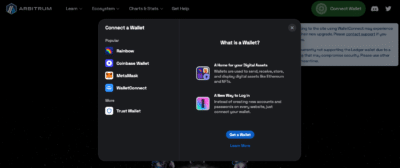
2. Select network: Select the network you want to transfer the funds from to Arbitrum.
3. Select Assets: Select the token and enter the amount you want to transfer to Arbitrum. Common choices include ETH, but other ERC-20 tokens compatible with the Arbitrum network can also be selected.
4. Transfer funds: Check the details and click “Move funds to Arbitrum One”. This step will prompt a transaction in MetaMask, requiring your confirmation. Be mindful of Ethereum gas fees at this stage, as they apply when transacting on the mainnet.
Info: In order to transfer funds to Arbitrum, you must have the native currency (ETH in this case) available in your MetaMask wallet. If you don’t currently have any ETH in your wallet, you’ll first need to transfer some to your MetaMask wallet from an Exchange or another wallet.
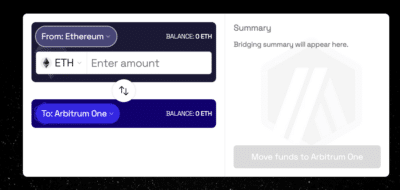
5. Receive funds: Wait for the network to process your transaction. Once confirmed, You should see your transferred funds available in your wallet on the Arbitrum network.
FAQ about adding Arbitrum to MetaMask
How to add Arbitrum to MetaMask?
To manually add Arbitrum to MetaMask, open the MetaMask extension, click on the Network dropdown menu and select “Add Network”. Enter the network details for Arbitrum, including Network name, RPC URL, Chain ID, Currency, and block explorer.
How to add Arbitrum to MetaMask automatically?
You can add Arbitrum to MetaMask automatically by visiting Arbiscan and clicking on the “Add Arbitrum One Network” button. This will prompt MetaMask to add the network with pre-filled details.
How to add Arbitrum to MetaMask mobile?
On the MetaMask mobile app, go to the dropdown menu and select “Add Network”. Choose Arbitrum One from the list or go to “custom networks” and enter the same Arbitrum network details as for the desktop version.
Does MetaMask Accept the Arbitrum Network?
Yes, MetaMask does accept the Arbitrum network. Users can manually add both the mainnet and testnet versions of Arbitrum to their MetaMask wallet.
What Is the Chain ID for the Arbitrum Network?
The Chain ID for the Arbitrum mainnet is 42161. This unique identifier is used to distinguish the Arbitrum network from other networks in MetaMask.
What Is the New RPC URL for the Arbitrum Network?
The New RPC URL for the Arbitrum mainnet is https://arb1.arbitrum.io/rpc. This URL may be updated, so it’s advisable to check the latest from official Arbitrum resources.
Conclusion
Adding the Arbitrum network to MetaMask opens up a world of possibilities for enhanced blockchain interactions. With its scalability, reduced fees, and compatibility with Ethereum, Arbitrum is an attractive choice for those looking to expand their blockchain activities. Due to the multitude of applications and operations, effective management and tracking of crypto assets is crucial. CoinTracking offers a comprehensive solution that covers everything from portfolio management to tax calculation.



